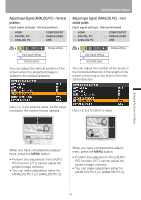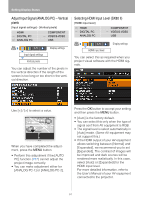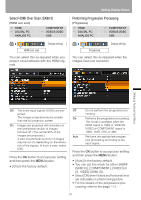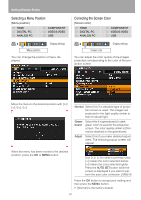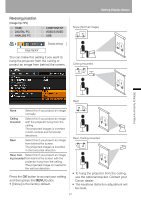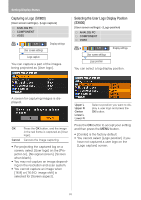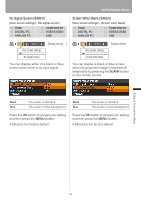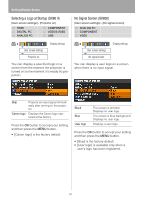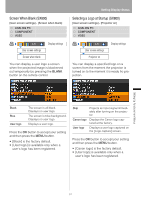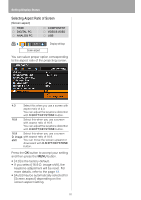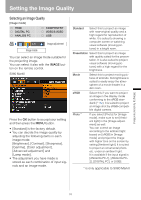Canon REALiS LCOS SX80 Mark II Multimedia Projector SX80 MarkII/SX800 Users Ma - Page 88
Capturing a Logo (SX800), Selecting the User Logo Display Position (SX800)
 |
View all Canon REALiS LCOS SX80 Mark II manuals
Add to My Manuals
Save this manual to your list of manuals |
Page 88 highlights
Setting Display Status Capturing a Logo (SX800) [User screen settings] - [Logo capture] ANALOG PC COMPONENT VIDEO Display settings User screen settings Logo capture You can capture a part of the images being projected as [User logo]. Selecting the User Logo Display Position (SX800) [User screen settings] - [Logo position] ANALOG PC COMPONENT VIDEO Display settings User screen settings Logo position You can select a log display position. A screen for capturing images is displayed. OK Cancel Press the OK button, and the image in the red frame is captured as [User logo]. Cancels the image capturing. • For projecting the captured log on a screen, select [User logo] on the [Projector on], [No signal screen], [Screen when blank]. • You may not capture an image depending on the resolution and scan system. • You cannot capture an image when [16:9] or [16:9 D. image shift] is selected for [Screen aspect]. Upper L Upper R Center Lower L Lower R Select a position you want to display a user logo and press the OK button. Press the OK button to accept your setting and then press the MENU button. • [Center] is the factory default. • You cannot select [Logo position] if you have not captured a user logo on the [Logo capture] screen. 88