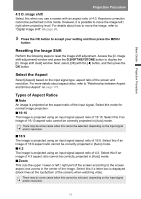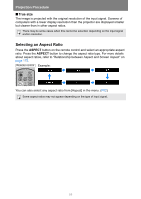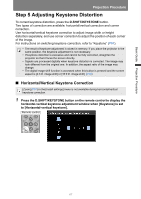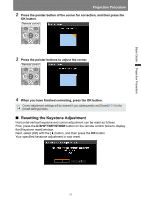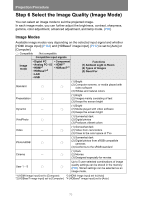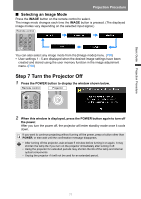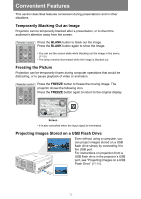Canon REALiS WUX6010 Pro AV User Manual - Page 67
Step 5 Adjusting Keystone Distortion, Horizontal/Vertical Keystone Correction
 |
View all Canon REALiS WUX6010 Pro AV manuals
Add to My Manuals
Save this manual to your list of manuals |
Page 67 highlights
Basic Guide Projection Procedure Projection Procedure Step 5 Adjusting Keystone Distortion To correct keystone distortion, press the D.SHIFT/KEYSTONE button. Two types of correction are available: horizontal/vertical correction and corner correction. Use horizontal/vertical keystone correction to adjust image width or height distortion separately, and use corner correction to adjust the position of each corner of the image. For instructions on switching keystone correction, refer to "Keystone" (P97). • The result of keystone adjustment is stored in memory. If you place the projector in the same position, the keystone adjustment is not necessary. • If keystone distortion is excessive and cannot be fully corrected, straighten the projector so that it faces the screen directly. • Signals are processed digitally when keystone distortion is corrected. The image may look different from the original one. In addition, the aspect ratio of the image may change. • The digital image shift function is accessed when this button is pressed and the screen aspect is [4:3 D. image shift] or [16:9 D. image shift]. (P98) ■ Horizontal/Vertical Keystone Correction [Zoom] (P97) in the [Install settings] menu is not available during horizontal/vertical keystone correction. 1 Press the D.SHIFT/KEYSTONE button on the remote control to display the horizontal-vertical keystone adjustment window when [Keystone] is set to [Horizontal-vertical keystone]. Remote control 67