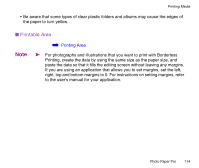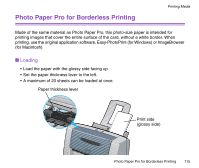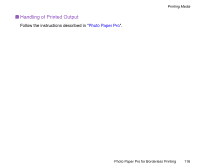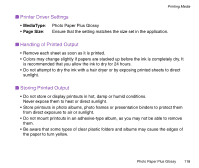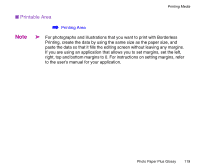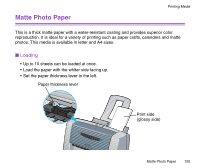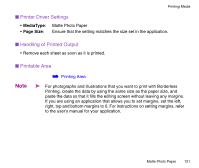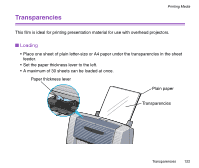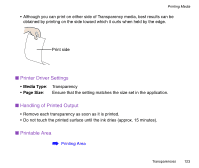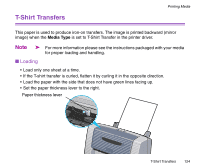Canon S330 S330 User's Guide - Page 119
paste the data so that it fills the editing screen without leaving any margins
 |
View all Canon S330 manuals
Add to My Manuals
Save this manual to your list of manuals |
Page 119 highlights
Printing Media ■ Printable Area ➡ Printing Area Note ➤ For photographs and illustrations that you want to print with Borderless Printing, create the data by using the same size as the paper size, and paste the data so that it fills the editing screen without leaving any margins. If you are using an application that allows you to set margins, set the left, right, top and bottom margins to 0. For instructions on setting margins, refer to the user's manual for your application. Photo Paper Plus Glossy 119
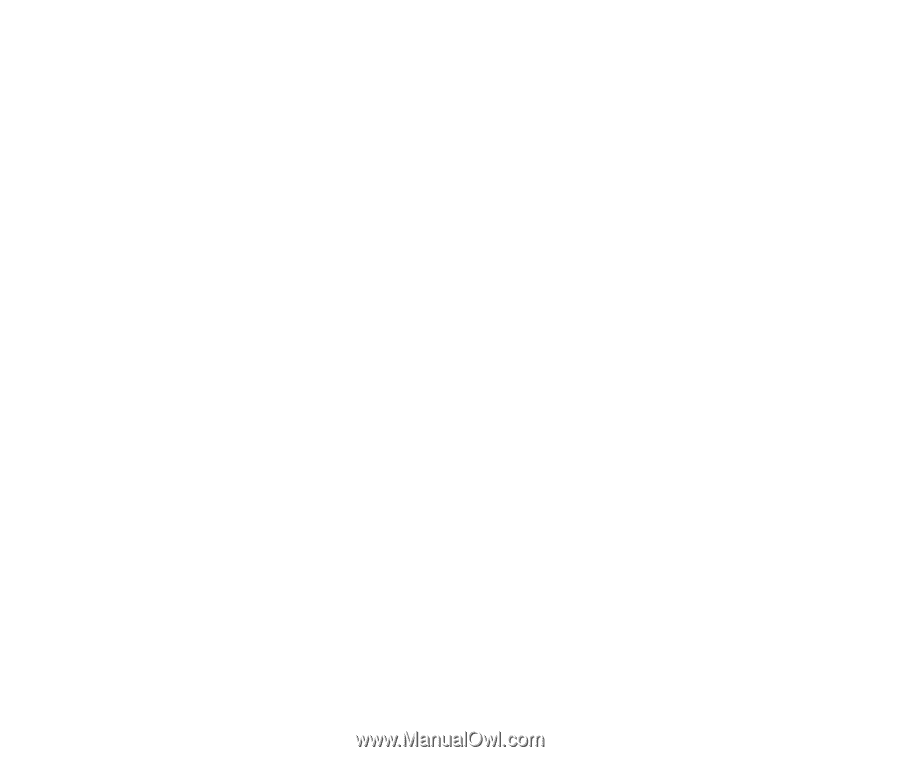
Photo Paper Plus Glossy
119
Printing Media
■
Printable Area
➡
Printing Area
Note
➤
For photographs and illustrations that you want to print with Borderless
Printing, create the data by using the same size as the paper size, and
paste the data so that it fills the editing screen without leaving any margins.
If you are using an application that allows you to set margins, set the left,
right, top and bottom margins to 0. For instructions on setting margins, refer
to the user's manual for your application.