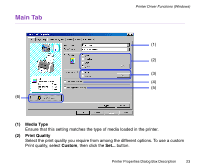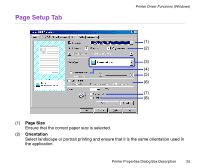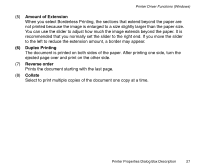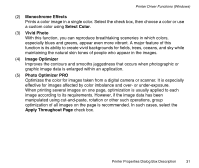Canon S330 S330 User's Guide - Page 26
Paper Pro, Glossy Photo Paper, Photo Paper Plus Glossy and Matte Photo Paper. - photo printer drivers
 |
View all Canon S330 manuals
Add to My Manuals
Save this manual to your list of manuals |
Page 26 highlights
Printer Driver Functions (Windows) (3) Printing Type Select the printing method from among the following: Normal-size Printing The document is printed according to the original dimensions. This setting is usually selected by default. Fit to Page Printing The document is automatically resized and printed to fit into a specified page size. Scaled Printing The document is resized when printed. When this is selected, you can specify the Printer Paper Size and Scaling. Page Layout Printing Pages are reduced and printed so that multiple document pages fit on each printed page. Booklet Printing The multi-page document is printed so that two pages of the document fit on each printed page. The print order is set automatically. After the document is printed, you can create a booklet by folding and saddle-stitching the document. Poster Printing This enlarges and splits the print image across several sheets of paper. The printed sheets can then be assembled to make a large poster. Banner Printing Select this when printing on banner paper. (4) Borderless Printing The image is printed on the entire paper surface, so that no margins are left on the four sides of the paper. The media types available for Borderless Printing are Photo Paper Pro, Glossy Photo Paper, Photo Paper Plus Glossy and Matte Photo Paper. For all other media types, the print quality may decrease when borderless printing is selected. Printer Properties Dialog Box Description 26