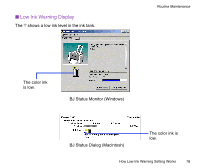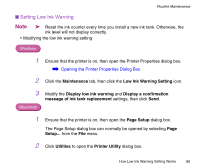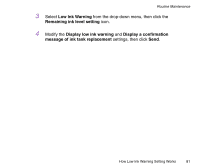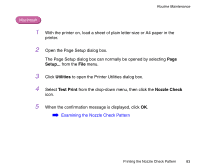Canon S330 S330 User's Guide - Page 82
Printing the Nozzle Check Pattern - driver windows 8
 |
View all Canon S330 manuals
Add to My Manuals
Save this manual to your list of manuals |
Page 82 highlights
Printing the Nozzle Check Pattern Routine Maintenance Print the nozzle check pattern to determine whether the ink ejects normally from the print head nozzles, and to verify print head alignment. Use this function when printed results are blurred or the color is incorrect. Nozzle check pattern printing can be executed from the Windows and Macintosh printer drivers, or from the printer itself. ■ Printing the Nozzle Check Pattern from the Printer Drivers Windows 1 With the printer on, load a sheet of plain letter-size or A4 paper in the printer. 2 Open the Printer Properties dialog box. ➡ Opening the Printer Properties Dialog Box 3 Click the Maintenance tab, then click the Nozzle Check icon. 4 When the confirmation message is displayed, click OK. ➡ Examining the Nozzle Check Pattern Printing the Nozzle Check Pattern 82