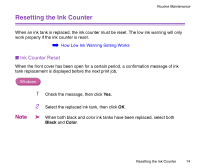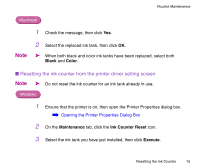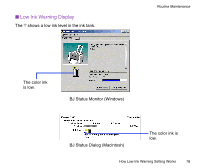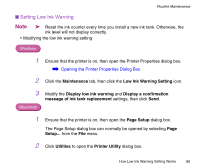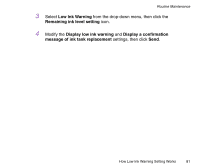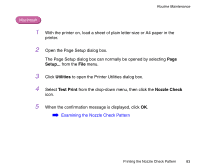Canon S330 S330 User's Guide - Page 79
How to Display Low Ink Warning Correctly, BJ Print Monitor Macintosh.
 |
View all Canon S330 manuals
Add to My Manuals
Save this manual to your list of manuals |
Page 79 highlights
Routine Maintenance Macintosh Note ➤ When background printing is enabled, the low ink warning displays on the BJ Print Monitor (Macintosh). ➡ BJ Print Monitor ■ How to Display Low Ink Warning Correctly • Reset the ink counter every time you install a new ink tank. The ink counter is only accurate when synchronized with the actual ink level. To synchronize the counter with the actual ink level, the ink counter must be set only immediately after installing a new ink tank. • Do not reset the ink counter for an ink tank in use. This would disrupt synchronization between the counter and the actual ink level. Note ➤ • Ink counters for black and color ink tanks work independently of each other. However, both start counting at the time you enable the low ink warning. If you did not reset the counter for a specific ink tank when it was first installed, the low ink warning may not function correctly for that tank. Do not reset the ink counter until you install a new ink tank. Also note that the counter for each ink tank must be started separately. • Refer to "Low Ink Warning Displays Ink Tank with '?'" if the ink tanks and counters are not synchronized. How Low Ink Warning Setting Works 79