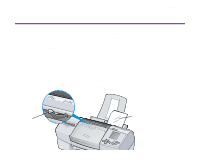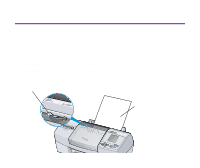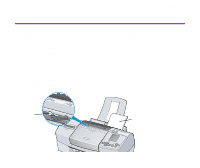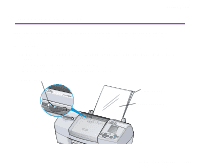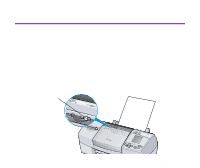Canon S820D S820D User's Guide - Page 122
Printable Area
 |
View all Canon S820D manuals
Add to My Manuals
Save this manual to your list of manuals |
Page 122 highlights
Printing Media s Printable Area With some images the trailing edge of the image may be blurred if printing extends into the printable area. Canon recommends that you print within the printing area. ¬ Printing Area Note ® For photograph and illustration data that you want to print with Borderless Printing, create the data by using the same size as the paper size, and paste the data so that it fills the editing screen without leaving any margins. If you are using an application that allows you to set margins, set the left, right, top, and bottom margins to 0 mm. For instructions on setting margins, refer to the user's manual for your application. Photo Paper Pro PR-101 122
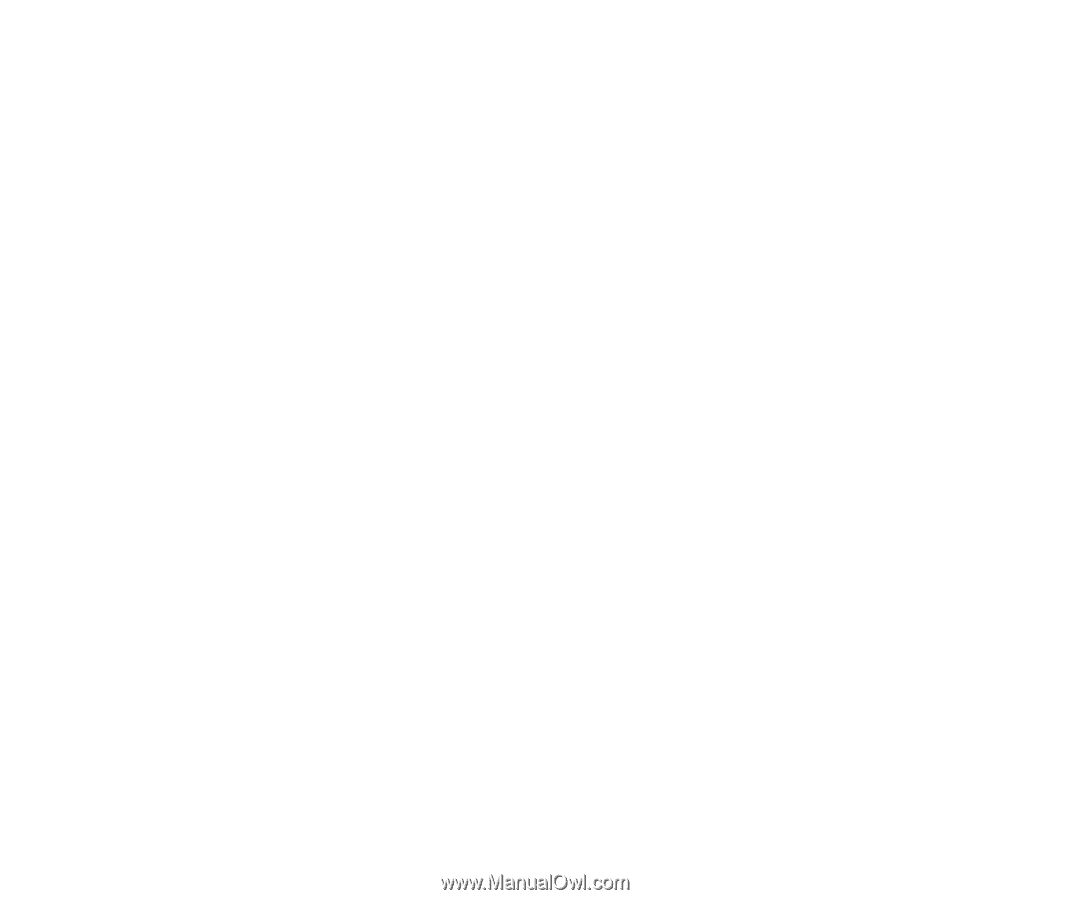
Photo Paper Pro PR-101
122
Printing Media
■
Printable Area
With some images the trailing edge of the image may be blurred if printing extends into
the printable area. Canon recommends that you print within the printing area.
➡
Printing Area
Note
For photograph and illustration data that you want to print with Borderless
Printing, create the data by using the same size as the paper size, and
paste the data so that it fills the editing screen without leaving any margins.
If you are using an application that allows you to set margins, set the left,
right, top, and bottom margins to 0 mm. For instructions on setting margins,
refer to the user's manual for your application.