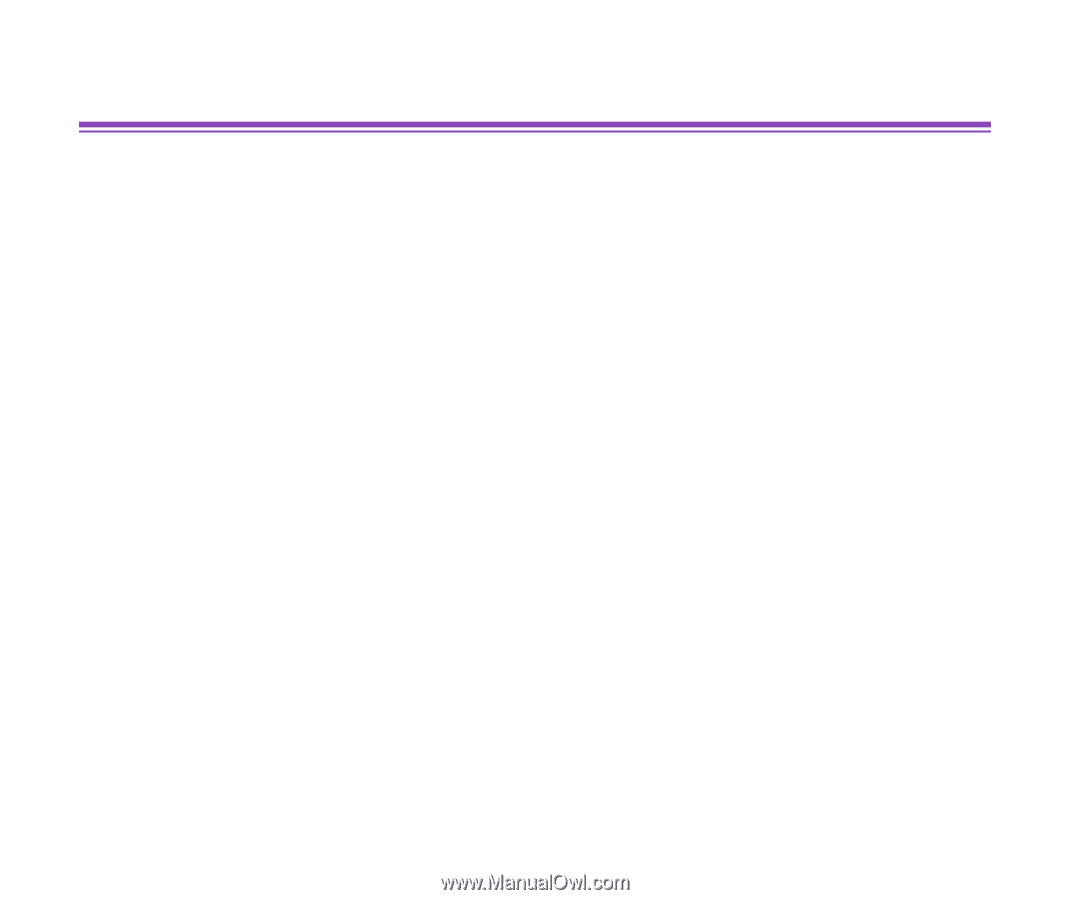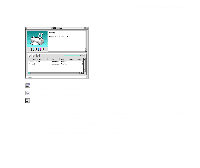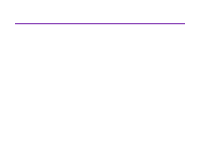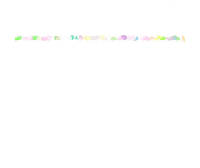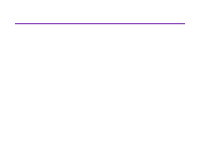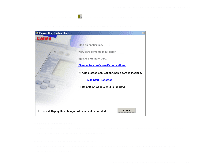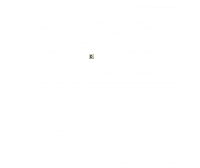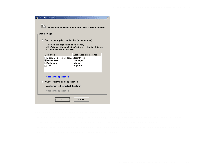Canon S820D S820D User's Guide - Page 64
Starting the Memory Card Startup Utility, Memory Card Startup Utility
 |
View all Canon S820D manuals
Add to My Manuals
Save this manual to your list of manuals |
Page 64 highlights
Using the Memory Card Startup Utility (Windows) Starting the Memory Card Startup Utility Use and set the Memory Card Startup Utility to change the settings when you insert a memory card or to change the mode of the card slot. Normally, the Memory Card Startup Utility starts automatically when you insert a memory card. To start the Memory Card Startup Utility manually, follow the procedure described below. Note ® • Always use the Memory Card Startup Utility to eject a memory card. If you eject a memory card while the indicator lamp is on or blinking, the memory card may not operate properly. • When you select Change the drive's read/write attribute. and set the Read/Write mode, note the following points: - Change the write protection (switch or seal to prevent accidental erasing) of the memory card to write-enabled mode before inserting the memory card. If you insert a write-protected card, the computer may not operate normally. - If you change the contents of a memory card, you must format the memory card with a digital camera, otherwise you may not be able to take photographs. This printer supports only the format used by the digital camera. Since this printer does not support the unique format of the computer, format it with the digital camera. - If you change or manipulate the contents of a memory card from a computer, be sure to print the contents from the computer. If you print the contents from the operation panel, the information may not print properly. Starting the Memory Card Startup Utility 64