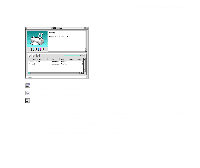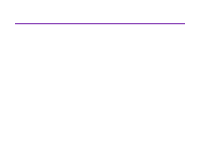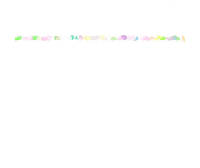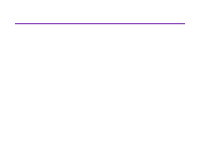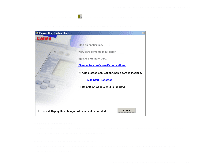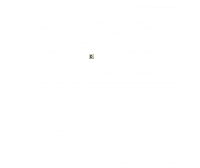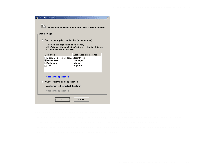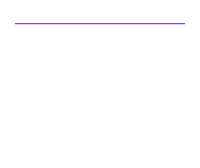Canon S820D S820D User's Guide - Page 66
Eject the Memory Card
 |
View all Canon S820D manuals
Add to My Manuals
Save this manual to your list of manuals |
Page 66 highlights
Note Note Using the Memory Card Startup Utility (Windows) Eject the Memory Card. When you select this item, the indicator lamp starts blinking, a message is displayed, and the printer gets ready for memory card ejection. When the indicator lamp goes off, press the Eject button to eject the memory card. ® If you are using Windows XP or Windows 2000, the computer recognizes the card slot as a removable disk. Therefore, if you want to turn off the printer while you are using the computer, perform the hardware removal operation by using the " " icon found on the right side of the task bar. Change the drive's read/write attribute. When you select this item, the USB Memory Card Settings dialog box is displayed. You can change the mode (read-only mode, and read/write enabled mode) of the card slot by following the instructions displayed on the screen. Be sure to eject the memory card using Eject the Memory Card. before you change the mode. Auto-start an application when a card is inserted./Do nothing when a card is inserted. Select whether an application is to be started automatically when the memory card is inserted. ® The application to be started can be set in advance with the Auto-Start Properties function. ¬ Setting the Application to Be Started Starting the Memory Card Startup Utility 66