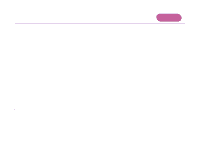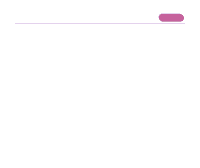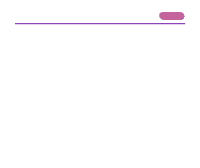Canon S820D S820D User's Guide - Page 169
Uninstall the printer driver and, reinstall it.
 |
View all Canon S820D manuals
Add to My Manuals
Save this manual to your list of manuals |
Page 169 highlights
Troubleshooting s Check the amount of free space on the hard disk. You may need to increase the amount of free space by deleting any unnecessary files. s If the problem only occurs when printing a specific document, try editing the document and then printing it. If this resolves the problem, there may have been a problem in the original document. If the same problem occurs with the edited document, contact the manufacturer of your application. s There may be a problem in the printer driver. Uninstall the printer driver and reinstall it. Also refer to the procedure "Notes on Handling the USB Interface (for Windows Users)" in the Quick Start Guide. ¬ Uninstalling Printer Drivers An Error Message is Displayed on the Screen 169
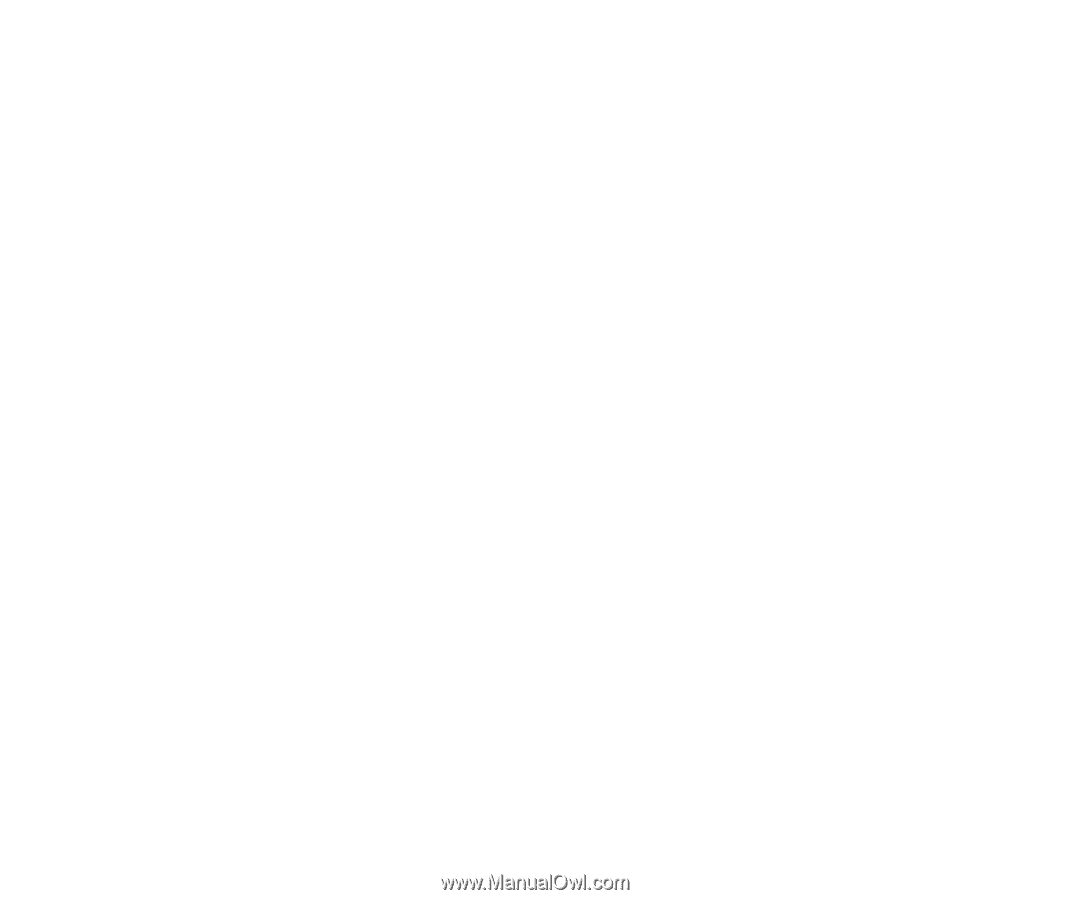
An Error Message is Displayed on the Screen
169
Troubleshooting
■
Check the amount of free space on the hard disk.
You may need to increase the amount of free space by deleting any unnecessary files.
■
If the problem only occurs when printing a specific document, try editing the
document and then printing it.
If this resolves the problem, there may have been a problem in the original document. If
the same problem occurs with the edited document, contact the manufacturer of your
application.
■
There may be a problem in the printer driver.
Uninstall the printer driver and
reinstall it.
Also refer to the procedure “Notes on Handling the USB Interface (for Windows Users)”
in the
Quick Start Guide
.
➡
Uninstalling Printer Drivers