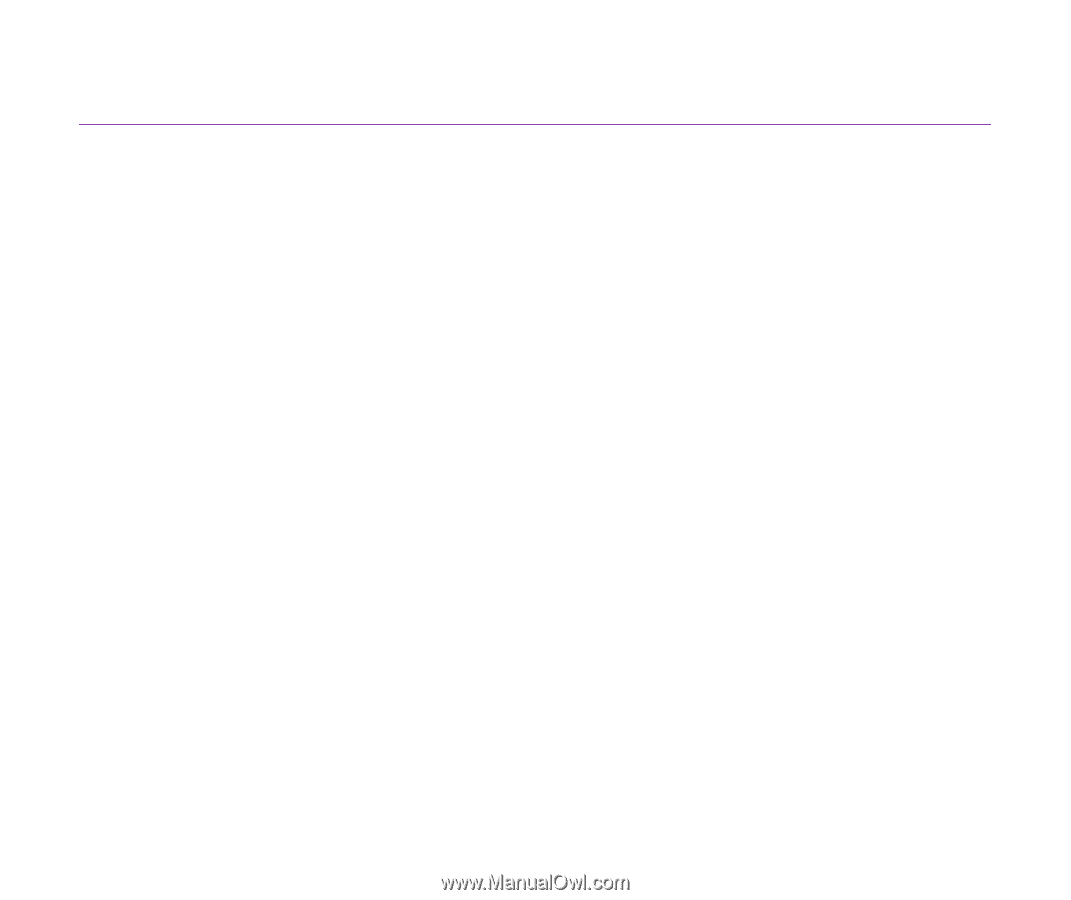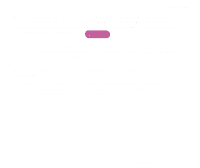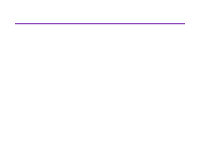Canon S820D S820D User's Guide - Page 139
Printing is Blurred/Colours are Wrong, Printing the Nozzle Check Pattern, Print Head Cleaning
 |
View all Canon S820D manuals
Add to My Manuals
Save this manual to your list of manuals |
Page 139 highlights
Printing is Blurred/Colours are Wrong Troubleshooting s If a specific colour does not print, check whether the corresponding ink tank is empty. Replace if necessary. s Print the nozzle check pattern to ensure that ink is output correctly. If the nozzle check pattern does not print correctly, clean the print head. ¬ Printing the Nozzle Check Pattern ¬ Print Head Cleaning If the problem is not resolved after cleaning the print head several times, the print head may be worn out. Contact a Canon service representative. Note ® Always ensure you dispose of the protective cap and protective tape from a print head. s Ensure you are printing on the correct side of the media. You can only print on one side of certain media. Print Quality is Poor or Contains Errors 139