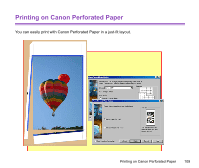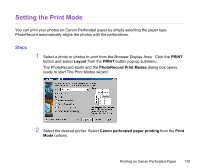Canon S900 Photo Application Guide(Windows) - Page 114
Starting Printing, PRINT
 |
UPC - 750845807042
View all Canon S900 manuals
Add to My Manuals
Save this manual to your list of manuals |
Page 114 highlights
Starting Printing When you have finished all necessary steps for the page layout, click the PRINT button to start printing. The Print dialog box appears. Selecting the Use Canon Vivid Photo checkbox enables the Vivid Photo Printing feature. It will reproduce blues and greens in compensated vivid colors. Click the Print button to start printing. Starting Printing 114

Starting Printing
114
Starting Printing
When you have finished all necessary steps for the page layout, click the
PRINT
button to start
printing.
The
Print
dialog box appears.
Click the
Print
button to start printing.
Selecting the
Use Canon Vivid Photo
checkbox enables the Vivid Photo Printing
feature. It will reproduce blues and greens
in compensated vivid colors.