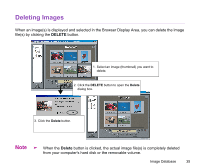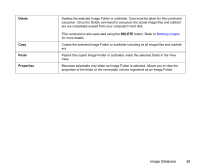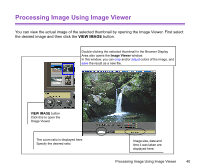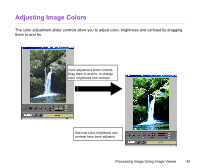Canon S900 Photo Application Guide(Windows) - Page 40
Processing Image Using Image Viewer, VIEW IMAGE
 |
UPC - 750845807042
View all Canon S900 manuals
Add to My Manuals
Save this manual to your list of manuals |
Page 40 highlights
Processing Image Using Image Viewer You can view the actual image of the selected thumbnail by opening the Image Viewer. First select the desired image and then click the VIEW IMAGE button. Double-clicking the selected thumbnail in the Browser Display Area also opens the Image Viewer window. In this window, you can crop and/or adjust colors of the image, and save the result as a new file. VIEW IMAGE button Click this to open the Image Viewer The zoom ratio is displayed here. Specify the desired ratio. Image size, date and time it was taken are displayed here. Processing Image Using Image Viewer 40

Processing Image Using Image Viewer
40
Processing Image Using Image Viewer
You can view the actual image of the selected thumbnail by opening the Image Viewer. First select
the desired image and then click the
VIEW IMAGE
button.
Double-clicking the selected thumbnail in the Browser Display
Area also opens the
Image Viewer
window.
In this window, you can
crop
and/or
adjust
colors of the image, and
save
the result as a new file.
Image size, date and
time it was taken are
displayed here.
VIEW IMAGE
button
Click this to open the
Image Viewer
The zoom ratio is displayed here.
Specify the desired ratio.