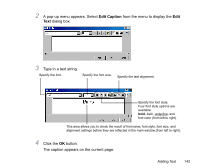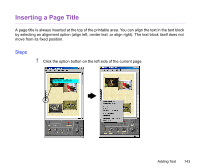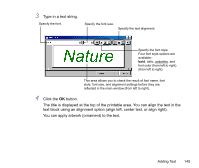Canon S900 Photo Application Guide(Windows) - Page 140
Choose, Default, All text blocks, PhotoRecord, Text blocks on current This text block only
 |
UPC - 750845807042
View all Canon S900 manuals
Add to My Manuals
Save this manual to your list of manuals |
Page 140 highlights
4 Select a color. To select a color, click the corresponding preset button. See how the color is reflected in the preview area. This box shows the selected color. Preview area. Click the Choose button to display the color selection window and select a new color. Click the Default button to bring back the default color. 5 Specify to which text blocks you want to apply the selected ornament pattern. Select All text blocks to apply the selected ornament pattern to all the text blocks in the PhotoRecord window. Select Text blocks on current page to apply the selected ornament pattern only to the text blocks on the current page. Select This text block only to apply the selected ornament pattern only to the text block currently selected. 6 Click the OK button. The Change Text Frame dialog box closes and the selected ornament pattern is reflected in the PhotoRecord window. If you click the Apply button, the selected ornament pattern is reflected in the PhotoRecord window without closing the Change Text Frame dialog box. Adding Text 140