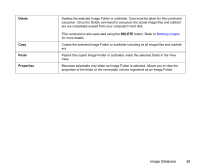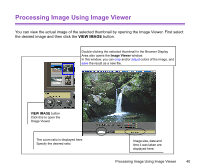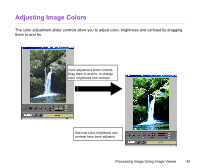Canon S900 Photo Application Guide(Windows) - Page 41
Cropping Image
 |
UPC - 750845807042
View all Canon S900 manuals
Add to My Manuals
Save this manual to your list of manuals |
Page 41 highlights
Cropping Image Select the portion of the image you want to keep by mouse-dragging over it, and then click the CROP button. Areas outside the selection will be trimmed away. Cropped area CROP button Click this to crop along the trimming line. Processing Image Using Image Viewer 41

Processing Image Using Image Viewer
41
Cropping Image
Select the portion of the image you want to keep by mouse-dragging over it, and then click the
CROP
button. Areas outside the selection will be trimmed away.
Cropped area
CROP
button
Click this to crop along the
trimming line.