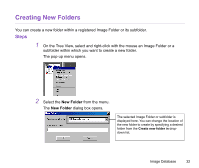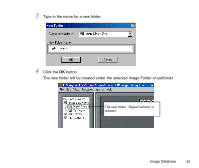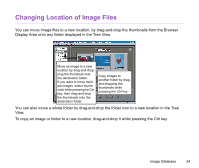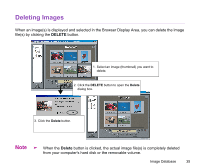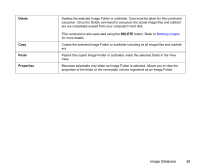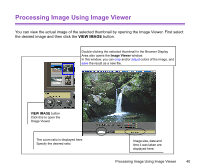Canon S900 Photo Application Guide(Windows) - Page 36
computer's hard disk or the removable volume, not only the Image Folder that is
 |
UPC - 750845807042
View all Canon S900 manuals
Add to My Manuals
Save this manual to your list of manuals |
Page 36 highlights
You can also delete a folder from your computer, by selecting the folder icon in the Tree View and then clicking the DELETE button. 1. In the Tree View, select the Image Folder or the subfolder you want to delete. 2. Click the DELETE button to open the Delete dialog box. 3. Click the Delete button to delete the selected Image Folder or the subfolder. Note ³ When the Delete button is clicked, the folder is completely deleted from your computer's hard disk or the removable volume, not only the Image Folder (that is, the actual folder registered as an Image Folder) but also all its subfolders. Image Database 36

Image Database
36
You can also delete a folder from your computer, by selecting the folder icon in the Tree View and
then clicking the
DELETE
button.
Note
³
When the
Delete
button is clicked, the folder is completely deleted from your
computer's hard disk or the removable volume, not only the Image Folder (that is,
the actual folder registered as an Image Folder) but also all its subfolders.
1. In the Tree View, select the Image
Folder or the subfolder you want to
delete.
2. Click the
DELETE
button to open the
Delete
dialog box.
3. Click the
Delete
button to delete the
selected Image Folder or the subfolder.