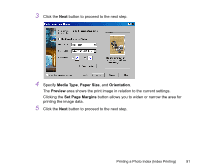Canon S900 Photo Application Guide(Windows) - Page 86
Printing a Photo Index (Index Printing
 |
UPC - 750845807042
View all Canon S900 manuals
Add to My Manuals
Save this manual to your list of manuals |
Page 86 highlights
Printing a Photo Index (Index Printing) One way to print a photo index is to activate PhotoRecord, select the Layout mode to set the photo size, background, and other properties, and then output the print data. The other and easier way is to use the PRINT button in the ZoomBrowser EX window. One click on the button starts printing directly from ZoomBrowser EX. ZoomBrowser EX prints all the selected photos in an automated layout. If you also want to print the file names and/or dates of the photos, open the Preferences dialog box and specify the captions. Printing a Photo Index (Index Printing) 86

Printing a Photo Index (Index Printing)
86
Printing a Photo Index (Index Printing)
One way to print a photo index is to activate PhotoRecord, select the Layout mode to set the photo
size, background, and other properties, and then output the print data. The other and easier way is
to use the
PRINT
button in the ZoomBrowser EX window. One click on the button starts printing
directly from ZoomBrowser EX.
ZoomBrowser EX prints all the selected photos in an
automated layout.
If you also want to print the file names and/or dates of the
photos, open the
Preferences
dialog box and specify the
captions.