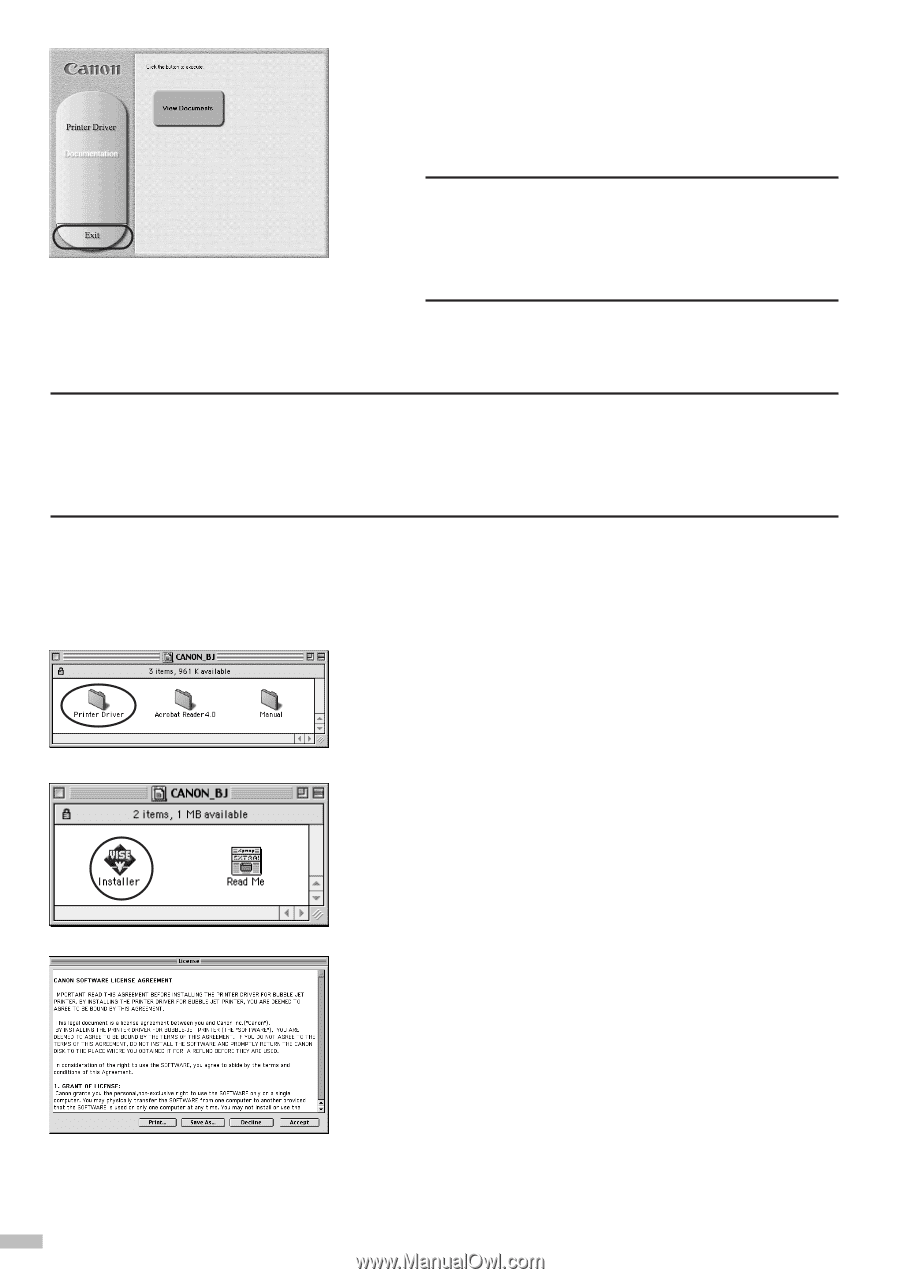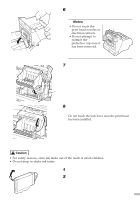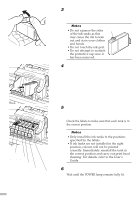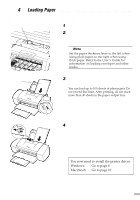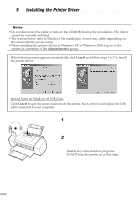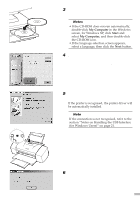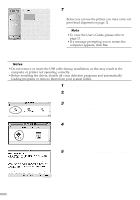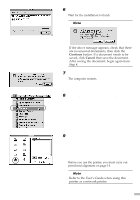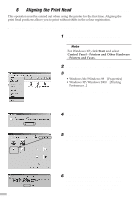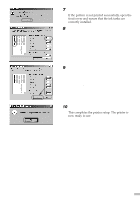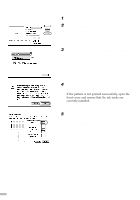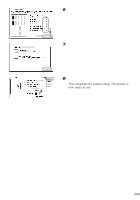Canon S9000 S9000 Quick Start Guide - Page 12
Installing the Printer Driver - Macintosh - driver mac
 |
View all Canon S9000 manuals
Add to My Manuals
Save this manual to your list of manuals |
Page 12 highlights
7 When the screen shown on the left appears, click Exit. Before you can use the printer, you must carry out print head alignment on page 12. ¯Note • To view the User's Guide, please refer to page 21. • If a message prompting you to restart the computer appears, click Yes. s Installing the Printer Driver - Macintosh ¯Notes • Do not remove or insert the USB cable during installation, as this may result in the computer or printer not operating correctly. • Before installing the driver, disable all virus detection programs and automatically loading programs or remove them from your system folder. 1 Turn on the Mac. 2 Place the Setup Software & User's Guide CD-ROM in the CD-ROM drive. 3 Double-click the printer driver folder, then select a language. 4 Double-click Installer. 5 Read the Licence Agreement and click Accept to continue. 10