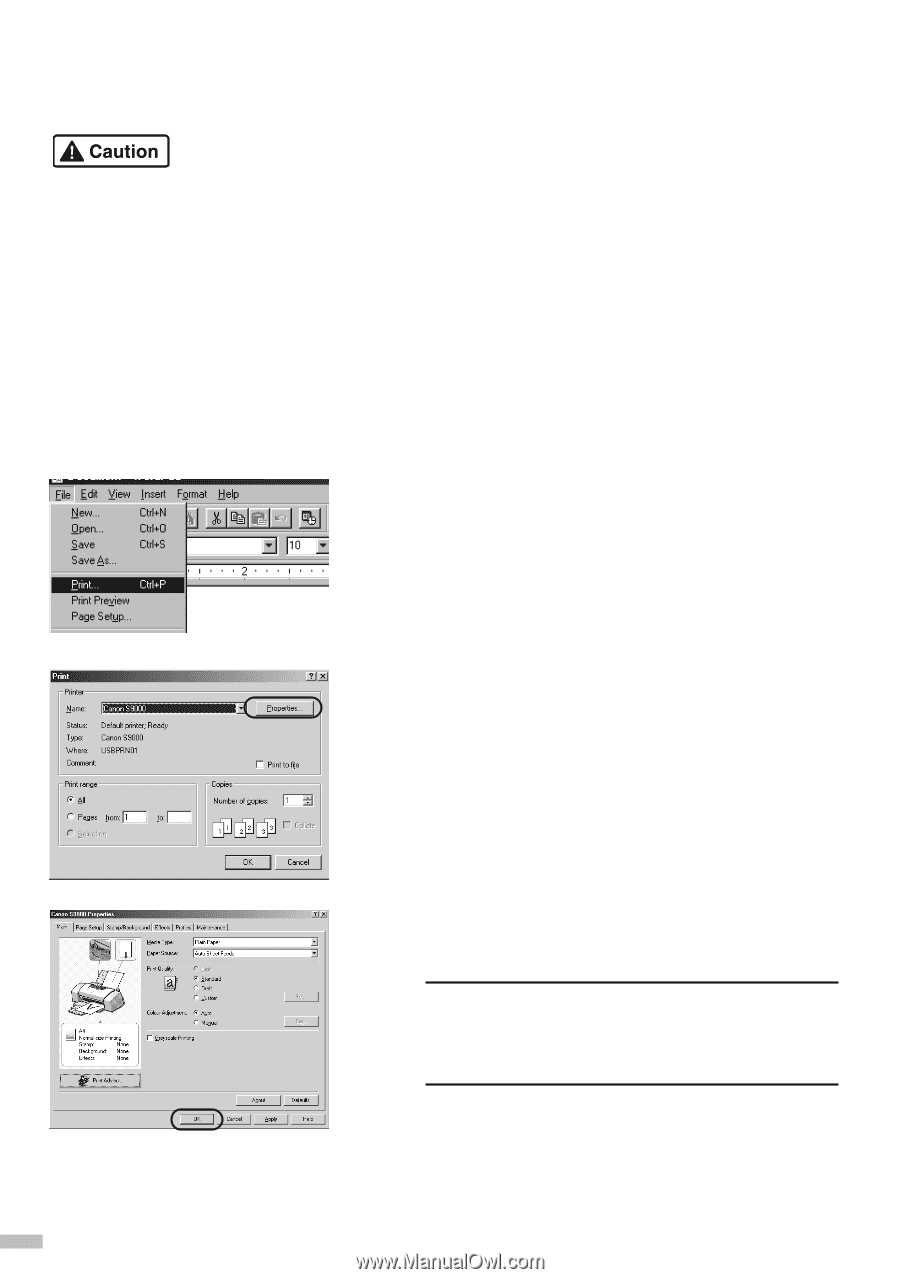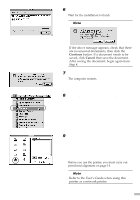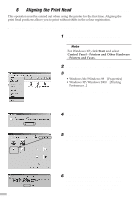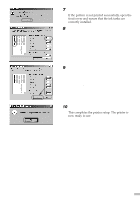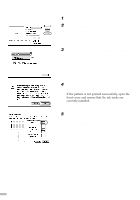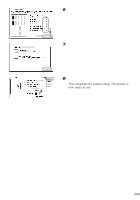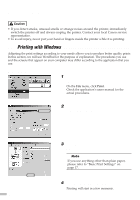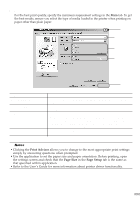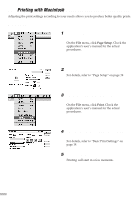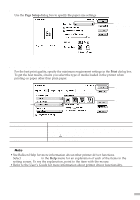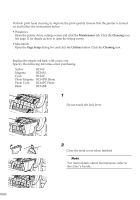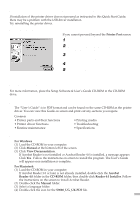Canon S9000 S9000 Quick Start Guide - Page 18
Basic Operations - service manual
 |
View all Canon S9000 manuals
Add to My Manuals
Save this manual to your list of manuals |
Page 18 highlights
Basic Operations • If you detect smoke, unusual smells or strange noises around the printer, immediately switch the printer off and always unplug the printer. Contact your local Canon service representative. • To avoid injury, never put your hand or fingers inside the printer while it is printing. ss Printing with Windows sssssssssssssssssssssssssssss Adjusting the print settings according to your needs allows you to produce better quality prints. In this section, we will use WordPad for the purpose of explanation. The procedures you use and the screens that appear on your computer may differ according to the application that you use. s Printing 1 Print the document from the application. On the File menu, click Print. Check the application's users manual for the actual procedures. 2 Ensure your printer is selected, then click Properties. 3 Specify the required settings and click OK. ¯Note If you use anything other than plain paper, please refer to "Basic Print Settings" on page 17. 4 To start printing, click OK. Printing will start in a few moments. 16