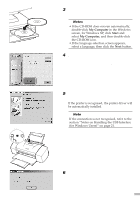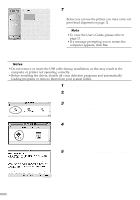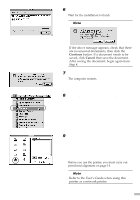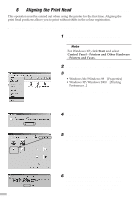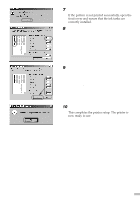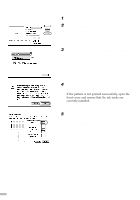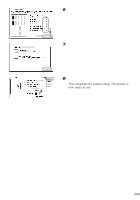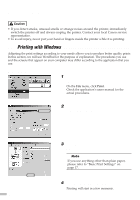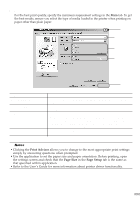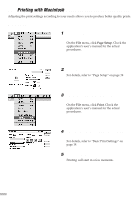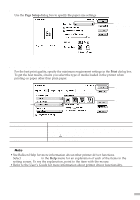Canon S9000 S9000 Quick Start Guide - Page 16
Aligning the Print Head - Macintosh
 |
View all Canon S9000 manuals
Add to My Manuals
Save this manual to your list of manuals |
Page 16 highlights
s Aligning the Print Head - Macintosh 1 Select Page Setup in the File menu. 2 Click Utilities. 3 Select Test Print from the menu and click the Print Head Alignment icon. 4 Check that paper is loaded in the printer and click OK. If the pattern is not printed successfully, open the front cover and ensure that the ink tanks are correctly installed. 5 Look at the print-out. From the patterns in Column A, select the most even, least irregular pattern and enter the number. 14
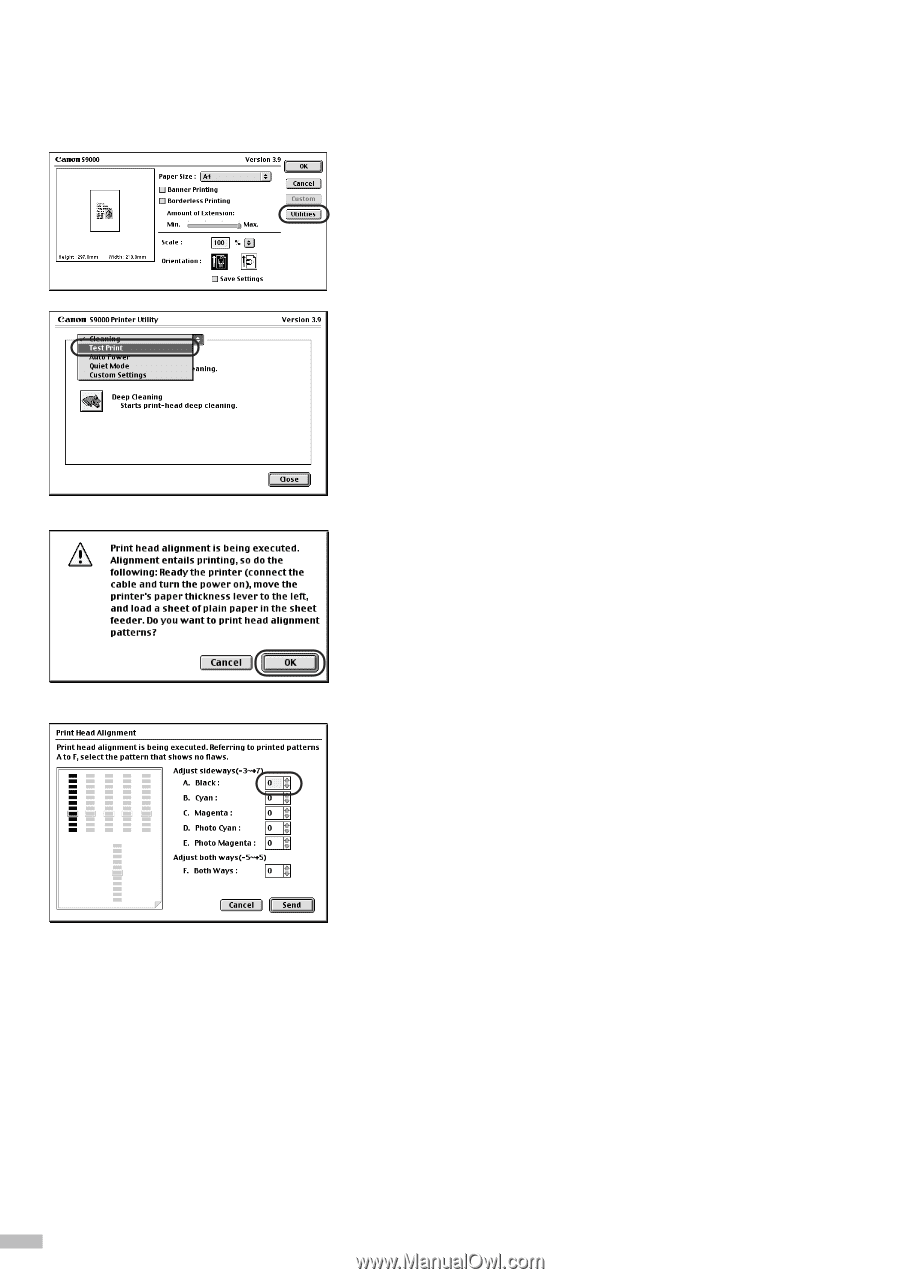
1
Select
Page Setup
in the
File
menu.
2
Click
Utilities
.
3
Select
Test Print
from the menu and
click the
Print Head Alignment
icon.
4
Check that paper is loaded in the
printer and click
OK
.
If the pattern is not printed successfully, open the
front cover and ensure that the ink tanks are
correctly installed.
5
Look at the print-out. From the patterns
in Column A, select the most even,
least irregular pattern and enter the
number.
14
■
Aligning the Print Head - Macintosh