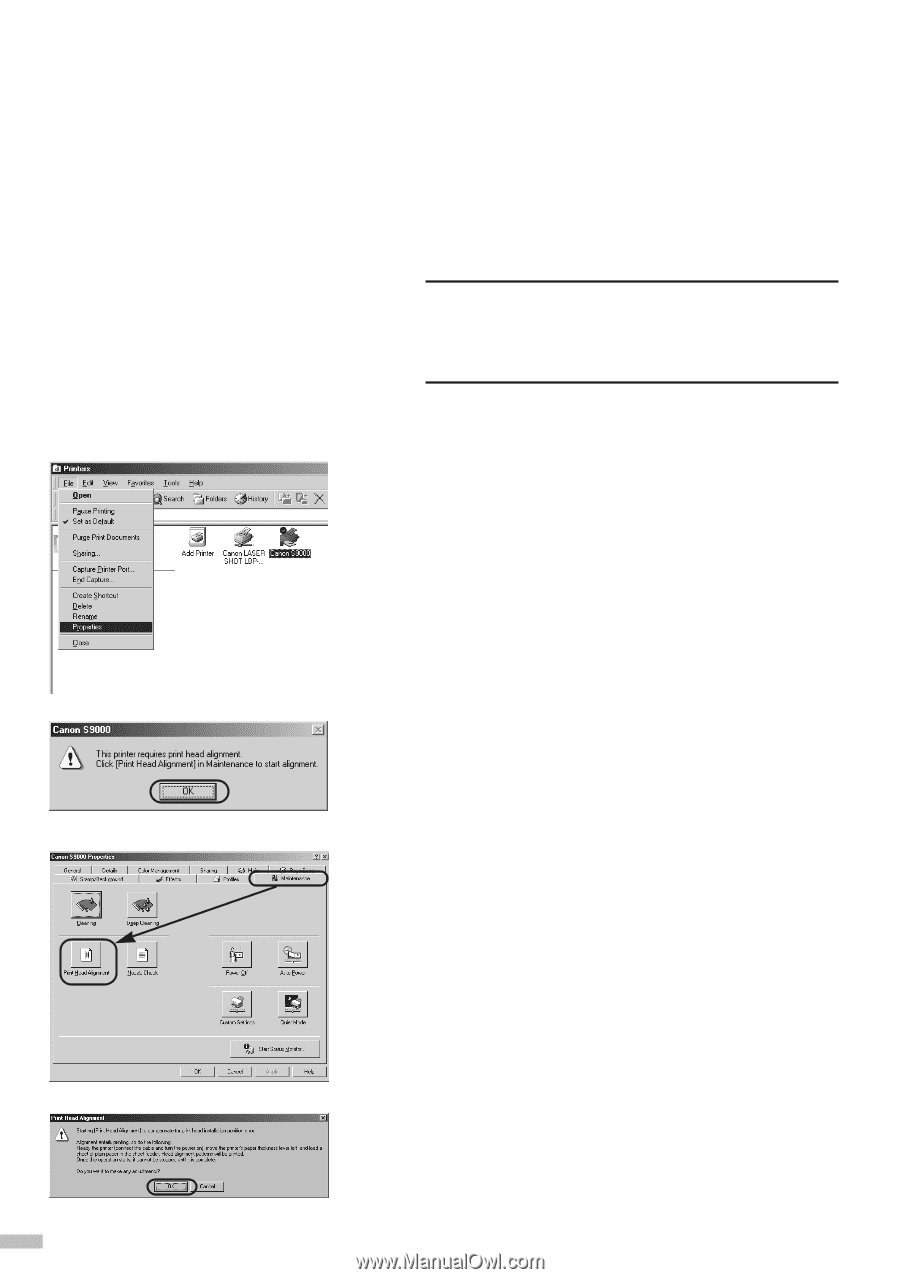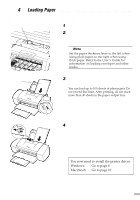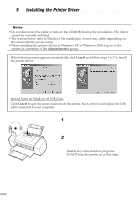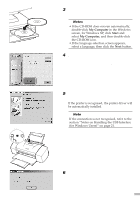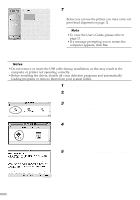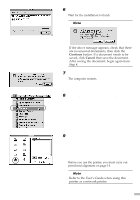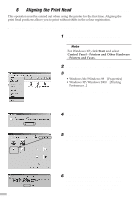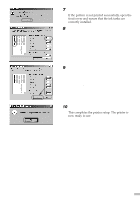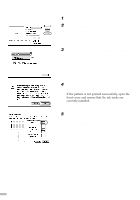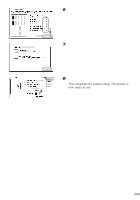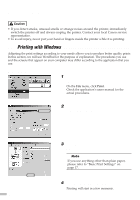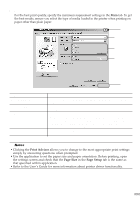Canon S9000 S9000 Quick Start Guide - Page 14
Aligning the Print Head
 |
View all Canon S9000 manuals
Add to My Manuals
Save this manual to your list of manuals |
Page 14 highlights
ss 6 s Aligning the Print Head sssssssssssssssssssssssss This operation must be carried out when using the printer for the first time. Aligning the print head positions allows you to print without shifts in the colour registration. s Aligning the Print Head - Windows 1 Click Start and select Printers in Settings. ¯Note For Windows XP, click Start and select Control Panel - Printers and Other Hardware - Printers and Faxes. 2 Click the icon for your printer. 3 Open the File menu and select: • Windows Me/Windows 98¡ [Properties] • Windows XP/Windows 2000¡ [Printing Preferences...] to open the setting screen. 4 Click OK. 5 Click the Maintenance tab, and click the Print Head Alignment icon. 6 Check that paper is loaded in the printer and click OK. If a message warning you not to perform other operations appears, click OK. 12