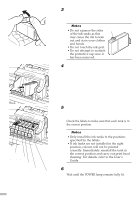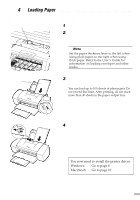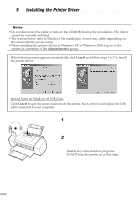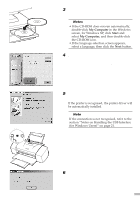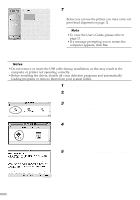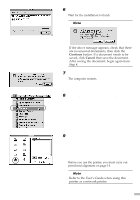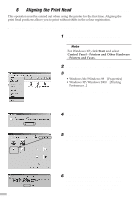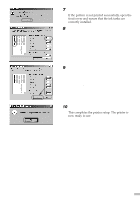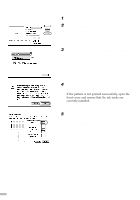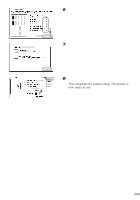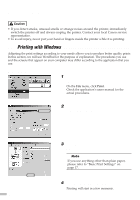Canon S9000 S9000 Quick Start Guide - Page 13
Install, Restart, Chooser
 |
View all Canon S9000 manuals
Add to My Manuals
Save this manual to your list of manuals |
Page 13 highlights
6 Click Install. Wait for the installation to finish. ¯Note If the above message appears, check that there are no unsaved documents, then click the Continue button. If a document needs to be saved, click Cancel then save the document. After saving the document, begin again from Step 4. 7 Click Restart. The computer restarts. 8 Select Chooser in the Apple Menu. 9 Click the icon for the printer you are using and close Chooser. Before you use the printer, you must carry out print head alignment on page 14. ¯Note Refer to the User's Guide when using this printer as a network printer. 11
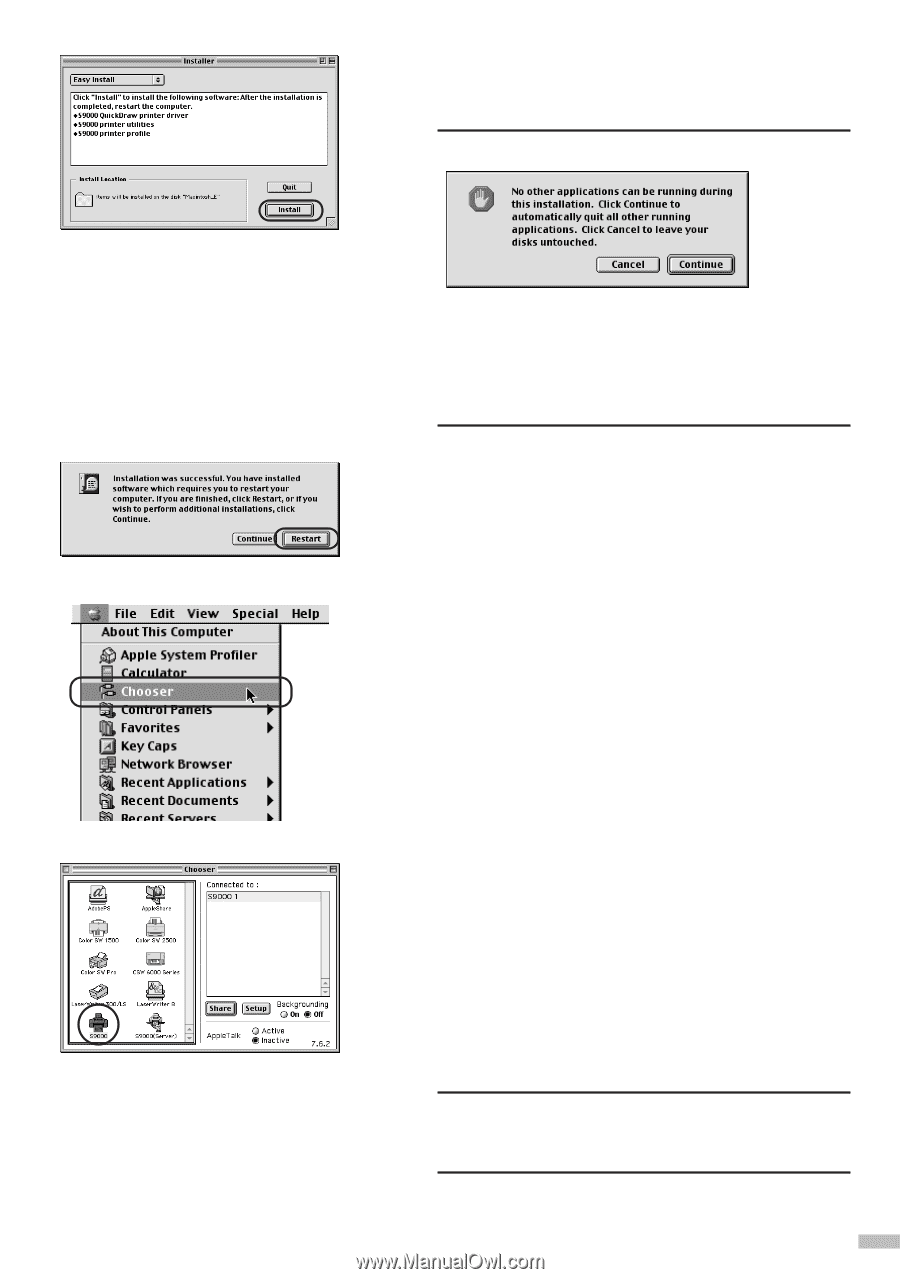
6
Click
Install
.
Wait for the installation to finish.
Note
If the above message appears, check that there
are no unsaved documents, then click the
Continue
button. If a document needs to be
saved, click
Cancel
then save the document.
After saving the document, begin again from
Step 4.
7
Click
Restart
.
The computer restarts.
8
Select
Chooser
in the Apple Menu.
9
Click the icon for the printer you are
using and close
Chooser
.
Before you use the printer, you must carry out
print head alignment on page 14.
Note
Refer to the User’s Guide when using this
printer as a network printer.
11