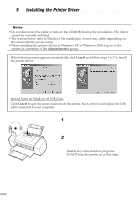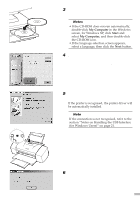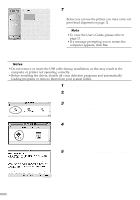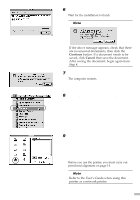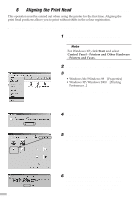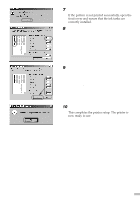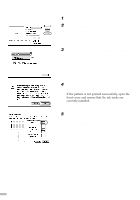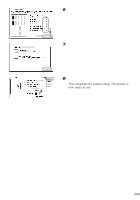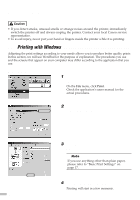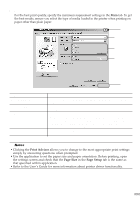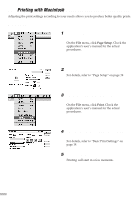Canon S9000 S9000 Quick Start Guide - Page 15
the most even patterns printed with
 |
View all Canon S9000 manuals
Add to My Manuals
Save this manual to your list of manuals |
Page 15 highlights
7 After the pattern is printed, click Yes. If the pattern is not printed successfully, open the front cover and ensure that the ink tanks are correctly installed. 8 Look at the print-out. From the patterns in Column A, select the most even, least irregular pattern and enter the number. 9 In the same way, one by one, select the most even patterns printed with the least irregularities from each of Columns B to F, enter their numbers, and click OK. 10 Click OK. This completes the printer setup. The printer is now ready to use. 13
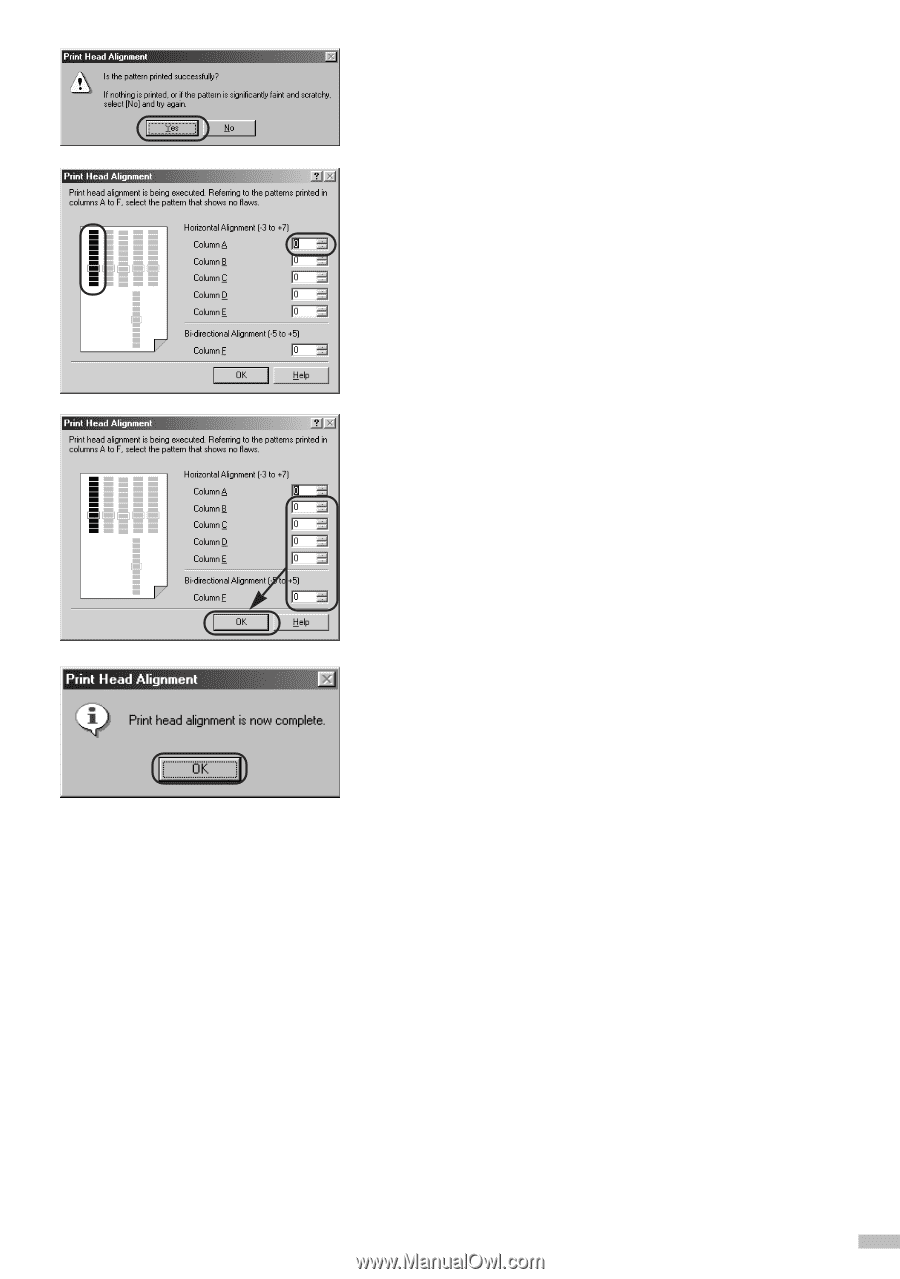
7
After the pattern is printed, click
Yes
.
If the pattern is not printed successfully, open the
front cover and ensure that the ink tanks are
correctly installed.
8
Look at the print-out. From the patterns
in Column A, select the most even,
least irregular pattern and enter the
number.
9
In the same way, one by one, select
the most even patterns printed with the
least irregularities from each of
Columns B to F, enter their numbers,
and click
OK
.
10
Click
OK
.
This completes the printer setup. The printer is
now ready to use.
13