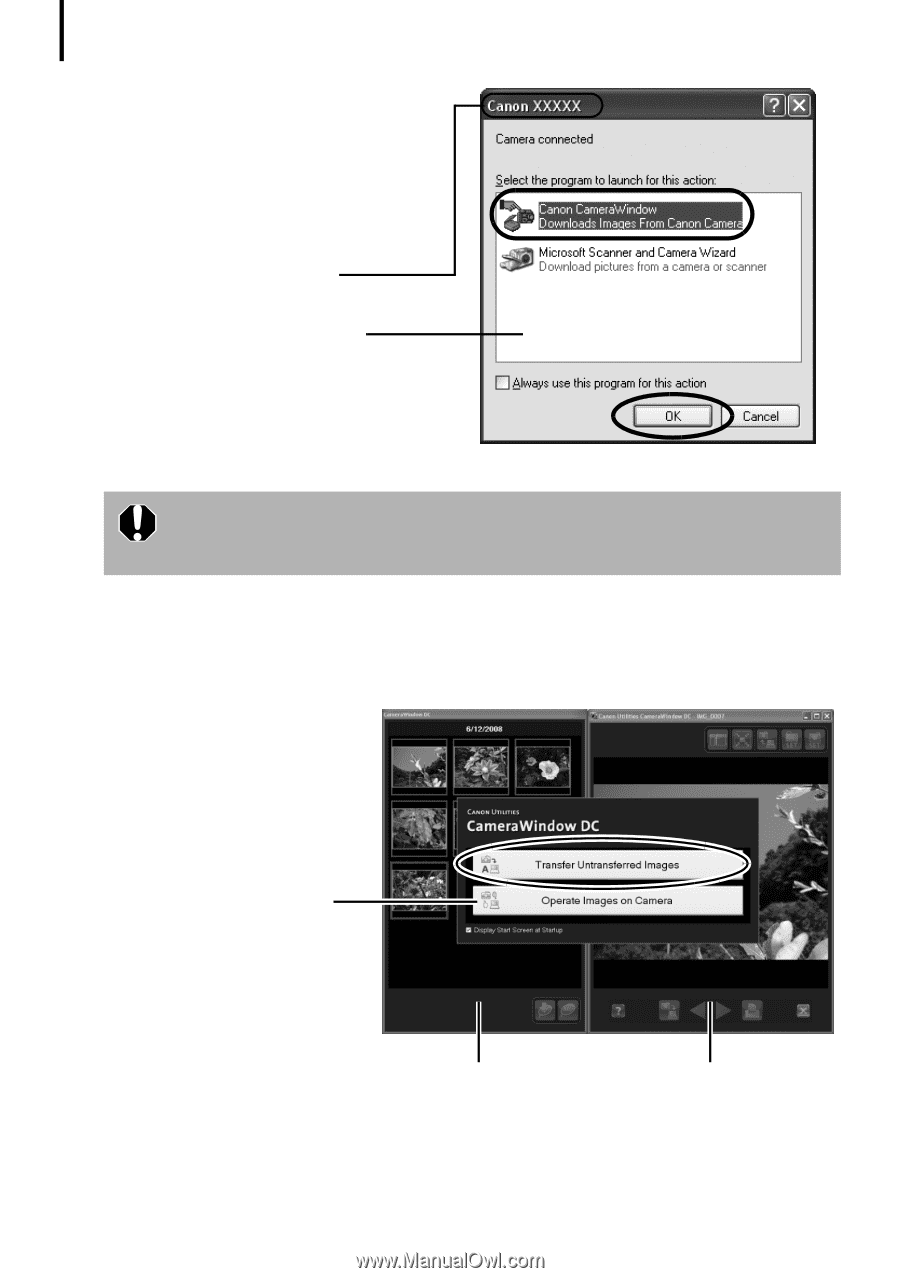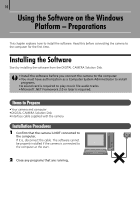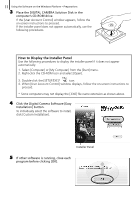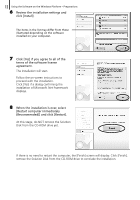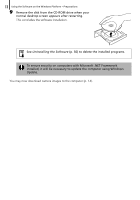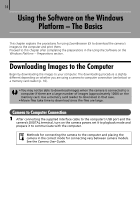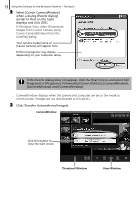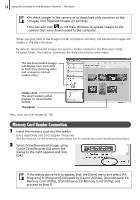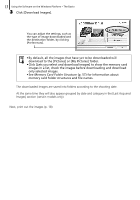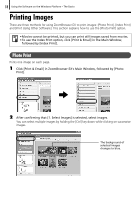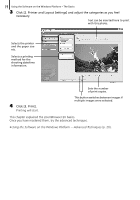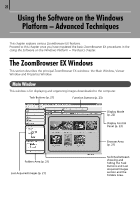Canon SD1200IS Software Starter Guide - Page 15
Programs] or [Programs], followed by [Canon Utilities], [CameraWindow] - download
 |
UPC - 013803106503
View all Canon SD1200IS manuals
Add to My Manuals
Save this manual to your list of manuals |
Page 15 highlights
15 Using the Software on the Windows Platform - The Basics 2 Select [Canon CameraWindow] when a dialog (Events dialog) similar to that on the right displays and click [OK]. In Windows Vista, select [Downloads Images From Canon Camera using Canon CameraWindow] from the AutoPlay dialog. Your camera model name or [Canon Camera] will appear here. Different programs may display depending on your computer setup. If this Events dialog does not appear, click the [Start] menu and select [All Programs] or [Programs], followed by [Canon Utilities], [CameraWindow], [CameraWindow] and [CameraWindow]. CameraWindow displays when the camera and computer are set to the mode to communicate. (Images are not downloaded at this point.) 3 Click [Transfer Untransferred Images]. CameraWindow Click this button to close the start screen. Thumbnail Window View Window