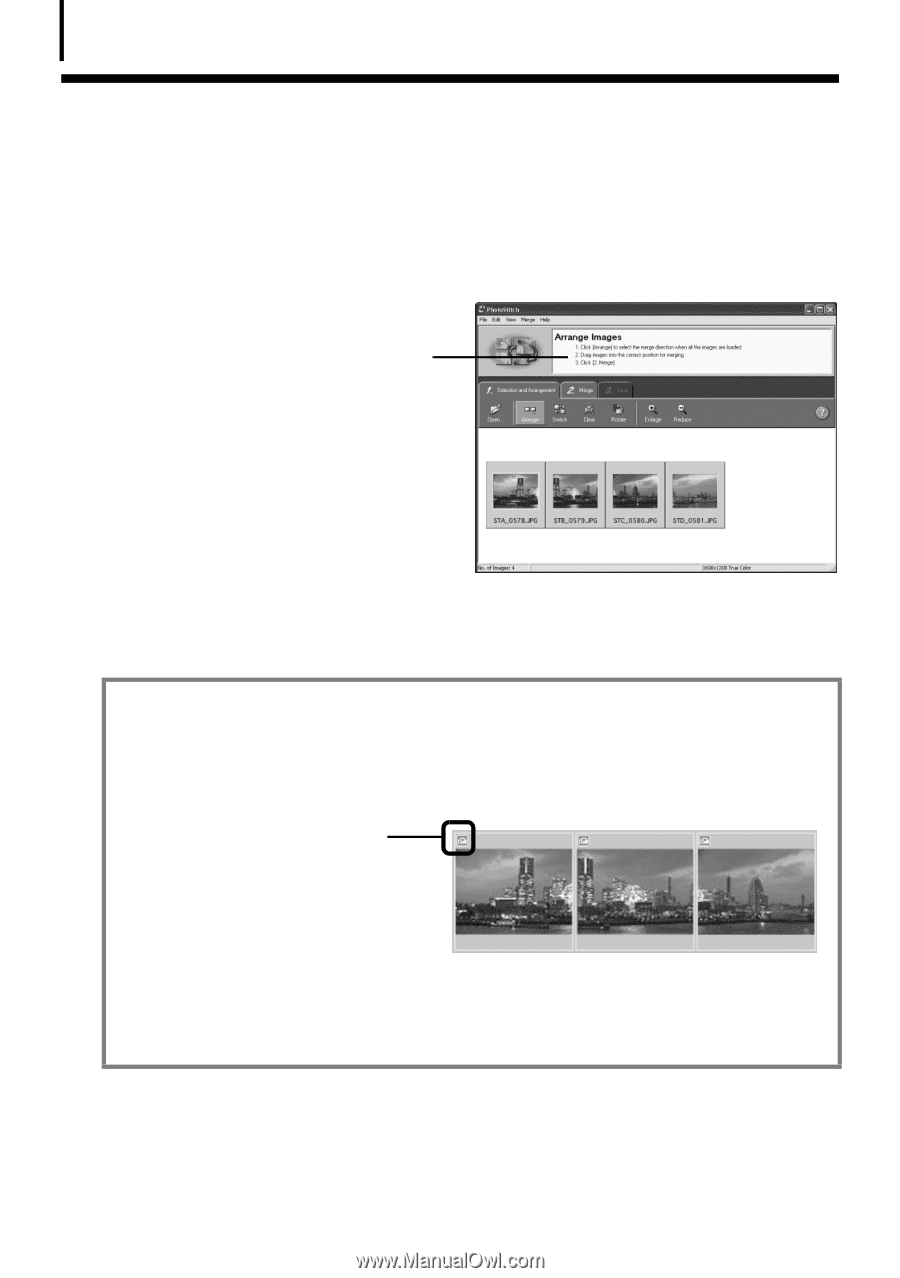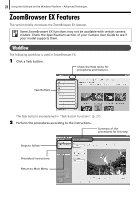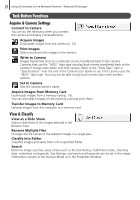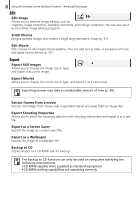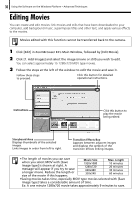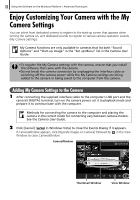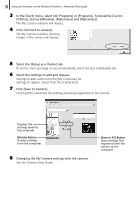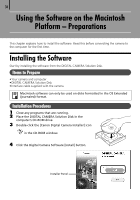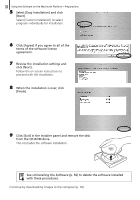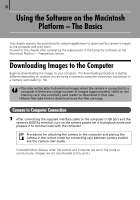Canon SD1200IS Software Starter Guide - Page 31
Merging Panoramic Images - PhotoStitch - user manual
 |
UPC - 013803106503
View all Canon SD1200IS manuals
Add to My Manuals
Save this manual to your list of manuals |
Page 31 highlights
31 Using the Software on the Windows Platform - Advanced Techniques Merging Panoramic Images - PhotoStitch You can create a wide panoramic image by merging images of a scene shot separately. PhotoStitch automatically detects the overlapping areas of adjacent images and corrects for the size and orientation. You can also manually specify the overlapping areas. 1 Click [Edit] in the ZoomBrowser EX's Main Window and click [Stitch Photos]. 2 Click [1. Select Images] and select several images in the Browser Area. 3 Click [2. Open PhotoStitch]. Instructions 4 Merge the images following the instructions in the guidance panel at the top of the PhotoStitch window. Images Shot in Stitch Assist Mode It is easy to merge images if they are shot with the camera's Stitch Assist mode because PhotoStitch can automatically detect the image order and orientation. The series of images are saved together in a single folder when they are downloaded from the camera. Symbol displayed by images shot in Stitch Assist mode. • Some camera models may not support Stitch Assist mode. • See the Camera User Guide for information about shooting in Stitch Assist mode. • Images shot in Stitch Assist mode with a wide converter, teleconverter or close-up lens cannot be merged accurately.