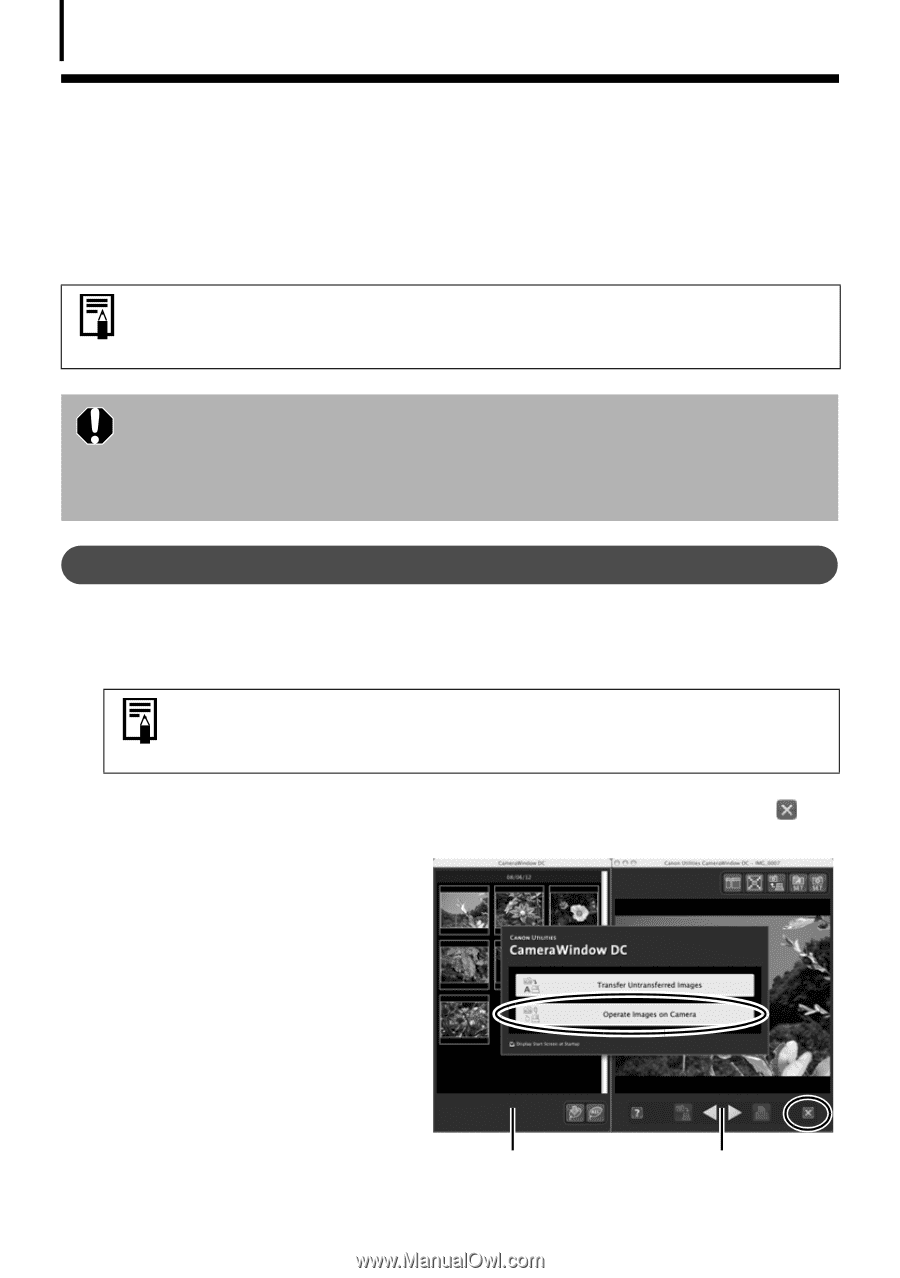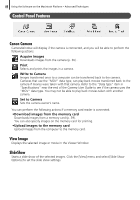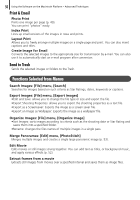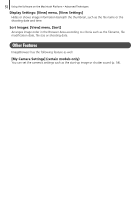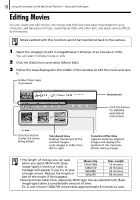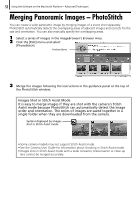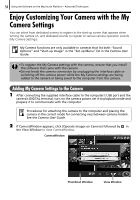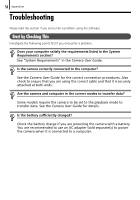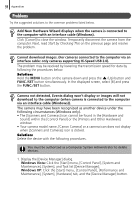Canon SD1200IS Software Starter Guide - Page 54
Adding My Camera Settings to the Camera
 |
UPC - 013803106503
View all Canon SD1200IS manuals
Add to My Manuals
Save this manual to your list of manuals |
Page 54 highlights
54 Using the Software on the Macintosh Platform - Advanced Techniques Enjoy Customizing Your Camera with the My Camera Settings You can select from dedicated screens to register to the start-up screen that appears when turning the camera on, and dedicated sounds to register to various camera operation sounds (My Camera Settings). My Camera functions are only available in cameras that list both "Sound Options" and "Start-up Image" in the "Set up Menu" list in the Camera User Guide. • To register the My Camera settings with the camera, ensure that you install the software that came with the camera. •Do not break the camera connection by unplugging the interface cable or switching off the camera power while the My Camera settings are being added to the camera or being saved to the computer from the camera. Adding My Camera Settings to the Camera 1 After connecting the supplied interface cable to the computer's USB port and the camera's DIGITAL terminal, turn on the camera power, set it to playback mode and prepare it to communicate with the computer Procedures for attaching the camera to the computer and placing the camera in the correct mode for connecting vary between camera models. See the Camera User Guide. 2 If CameraWindow appears, click [Operate Images on Camera] followed by in the View Window to close CameraWindow. CameraWindow Thumbnail Window View Window