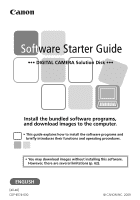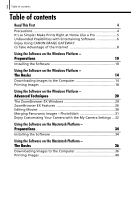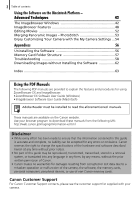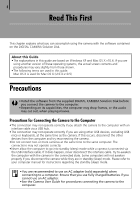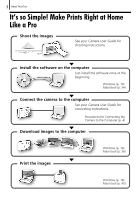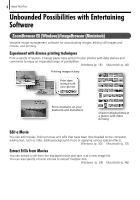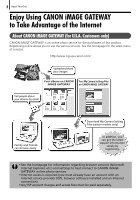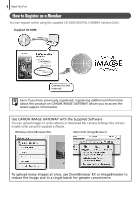Canon SD1200IS Software Starter Guide - Page 4
Read This First - manual
 |
UPC - 013803106503
View all Canon SD1200IS manuals
Add to My Manuals
Save this manual to your list of manuals |
Page 4 highlights
4 Read This First This chapter explains what you can accomplish using the camera with the software contained on the DIGITAL CAMERA Solution Disk. About this Guide • The explanations in this guide are based on Windows XP and Mac OS X v10.4. If you are using another version of these operating systems, the actual screen contents and procedures may vary slightly from those shown. • The following terms are used in this guide. Mac OS X is used for Mac OS X (v10.4-v10.5) Precautions • Install the software from the supplied DIGITAL CAMERA Solution Disk before you connect the camera to the computer. • Depending on its capabilities, the computer may drop frames, or the audio may cut out, when playing movies. Precautions for Connecting the Camera to the Computer • The connection may not operate correctly if you attach the camera to the computer with an interface cable via a USB hub. • The connection may not operate correctly if you are using other USB devices, excluding USB mice or keyboards, at the same time as the camera. If this occurs, disconnect the other devices from the computer and try reconnecting the camera. • Do not connect two or more cameras at the same time to the same computer. The connections may not operate correctly. • Never allow the computer to go into standby (sleep) mode while a camera is connected via the USB interface cable. If it does happen, never disconnect the interface cable. Try to awaken the computer with the camera in the connected state. Some computers will not awaken properly if you disconnect the camera while they are in standby (sleep) mode. Please refer to your computer manual for instructions regarding the standby (sleep) mode. • You are recommended to use an AC adapter (sold separately) when connecting to a computer. Ensure that you use fully charged batteries if you cannot use an AC adapter. • See the Camera User Guide for procedures connecting the camera to the computer.