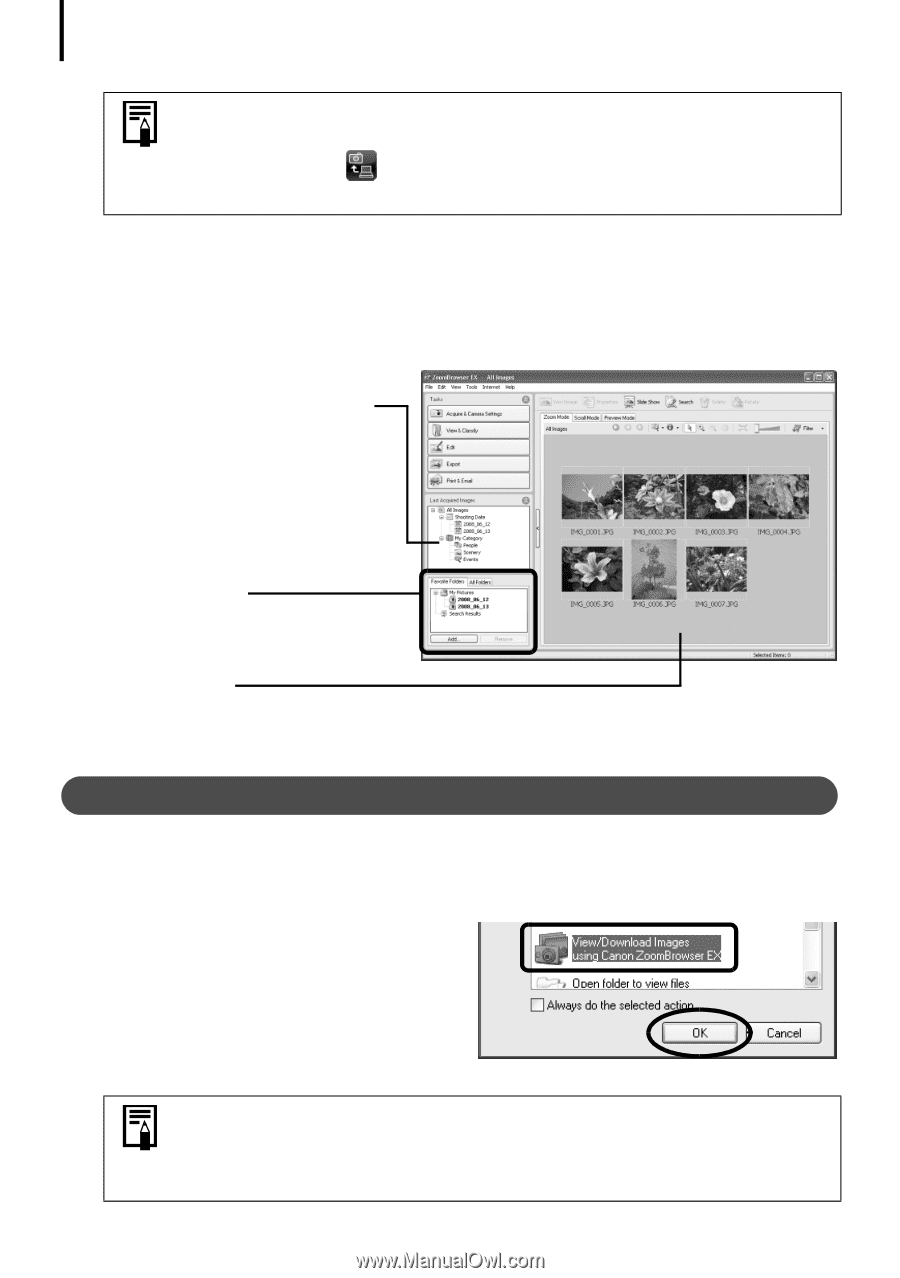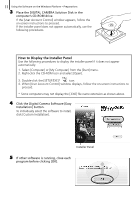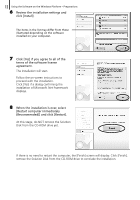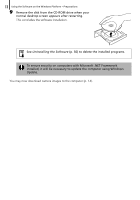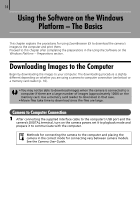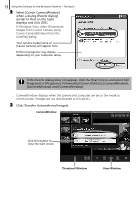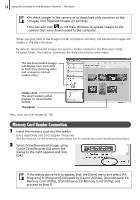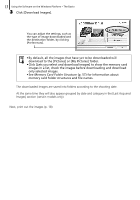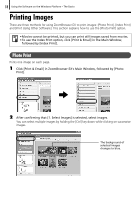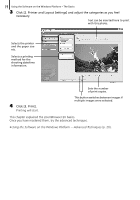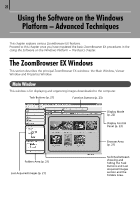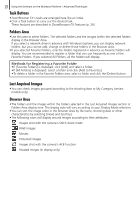Canon SD1200IS Software Starter Guide - Page 16
Memory Card Reader Connection - is memory card
 |
UPC - 013803106503
View all Canon SD1200IS manuals
Add to My Manuals
Save this manual to your list of manuals |
Page 16 highlights
16 Using the Software on the Windows Platform - The Basics • To check images in the camera or to download only a portion of the images, click [Operate Images on Camera]. • You can also click in the View Window to upload images to the camera that were downloaded to the computer. When you click [OK] in the image transfer completion window, the transferred images will display in the Main Window. By default, downloaded images are saved in folders created in the [Pictures] or [My Pictures] folder. The folders' names are the dates the photos were taken. The last downloaded images will display here according to both their shooting dates and categories (certain models only). Folders Area The downloaded symbol displays on downloaded folders. Thumbnail Next, print out the images (p. 18). Memory Card Reader Connection 1 Insert the memory card into the reader. Use a separately sold card adapter if required. See the manual for the memory card reader for its connection and handling instructions. 2 Select [View/Download Images using Canon ZoomBrowser EX] when the dialog to the right appears and click [OK]. If the dialog above fails to appear, click the [Start] menu and select [All Programs] or [Programs], followed by [Canon Utilities], [ZoomBrowser EX Memory Card Utility], [ZoomBrowser EX Memory Card Utility], and proceed to Step 3.