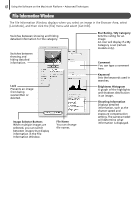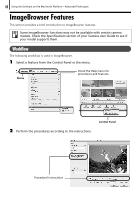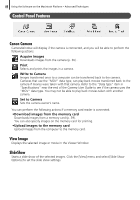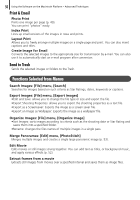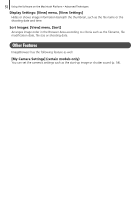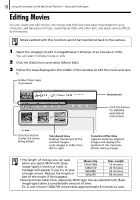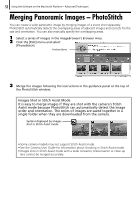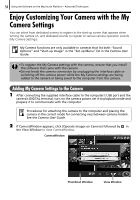Canon SD1200IS Software Starter Guide - Page 52
Storyboard Area, Transition Effect Box, Instructions, Movie Size, Max. Length
 |
UPC - 013803106503
View all Canon SD1200IS manuals
Add to My Manuals
Save this manual to your list of manuals |
Page 52 highlights
52 Using the Software on the Macintosh Platform - Advanced Techniques Editing Movies You can create and edit movies: link movies and stills that have been downloaded to your computer, add background music, superimpose titles and other text, and apply various effects to the movies. Movies edited with this function cannot be transferred back to the camera. 1 Select the image(s) to edit in ImageBrowser's Browser Area (movies or stills). You can select multiple movies or stills. 2 Click the [Edit] menu and select [Movie Edit]. 3 Follow the steps displayed in the middle of the window to edit the movie and save it. Follow these steps to proceed. Instructions Click this button for detailed operational instructions. Click this button to play the movie being edited. Storyboard Area Displays thumbnails of the selected images. Links images in order from left to right. Transition Effect Box Appears between adjacent images and displays the symbols of the transition effects linking images. • The length of movies you can save when you select MOV with [Save image type] is shown at right. A message will appear if you try to save a longer movie. Reduce the length or size of the movie if this happens. Movie Size 1920x1080 1280x720 640x480 320x240 Max. Length 10 minutes 20 minutes 30 minutes 60 minutes •Saving movies takes time, especially MOV type movies selected with [Save image type] takes a considerable amount of time. Ex: A one minute 1280x720 movie takes approximately 8 minutes to save.