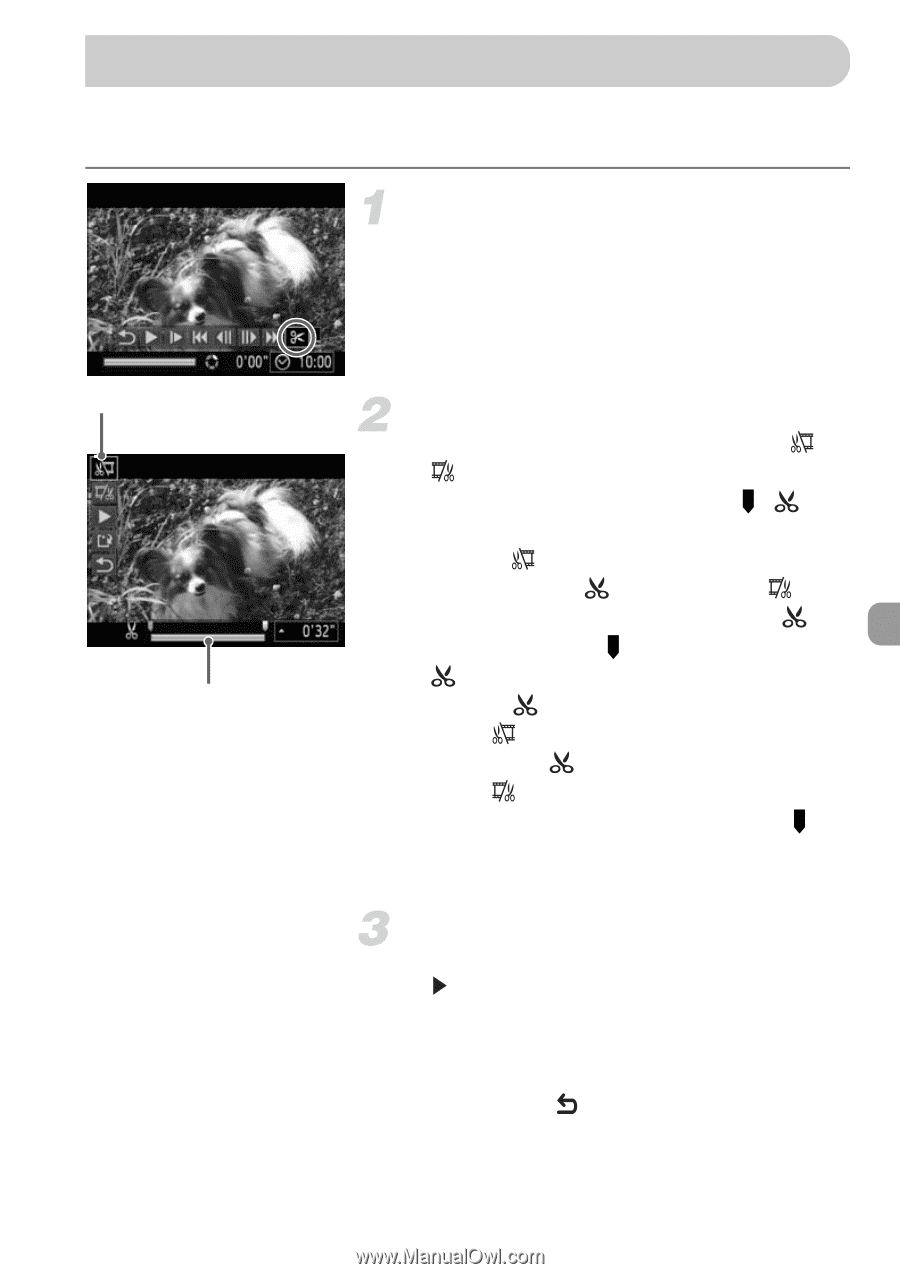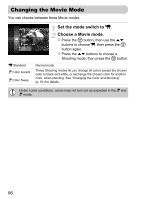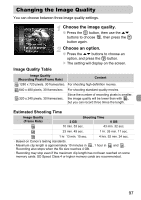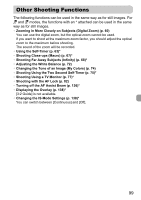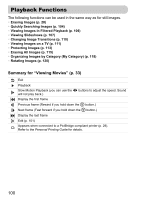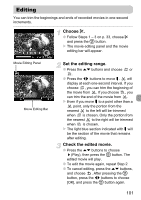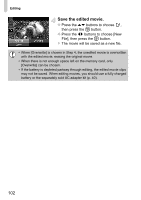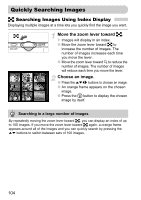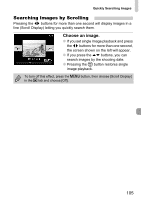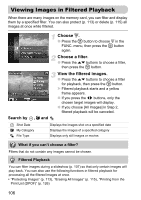Canon SD940 PowerShot SD940 IS / DIGITAL IXUS 120 IS Camera User Guide - Page 101
Editing
 |
UPC - 013803114973
View all Canon SD940 manuals
Add to My Manuals
Save this manual to your list of manuals |
Page 101 highlights
Editing You can trim the beginnings and ends of recorded movies in one-second increments. Choose *. ● Follow Steps 1 - 3 on p. 33, choose * and press the m button. X The movie editing panel and the movie editing bar will appear. Movie Editing Panel Movie Editing Bar Set the editing range. ● Press the op buttons and choose or . ● Press the qr buttons to move . will display at each one-second interval. If you choose , you can trim the beginning of the movie from . If you choose , you can trim the end of the movie from . X Even if you move to a point other than a point, only the portion from the nearest to the left will be trimmed when is chosen. Only the portion from the nearest to the right will be trimmed when is chosen. X The light blue section indicated with will be the section of the movie that remains after editing. Check the edited movie. ● Press the op buttons to choose (Play), then press the m button. The edited movie will play. ● To edit the movie again, repeat Step 2. ● To cancel editing, press the op buttons, and choose . After pressing the m button, press the qr buttons to choose [OK], and press the m button again. 101