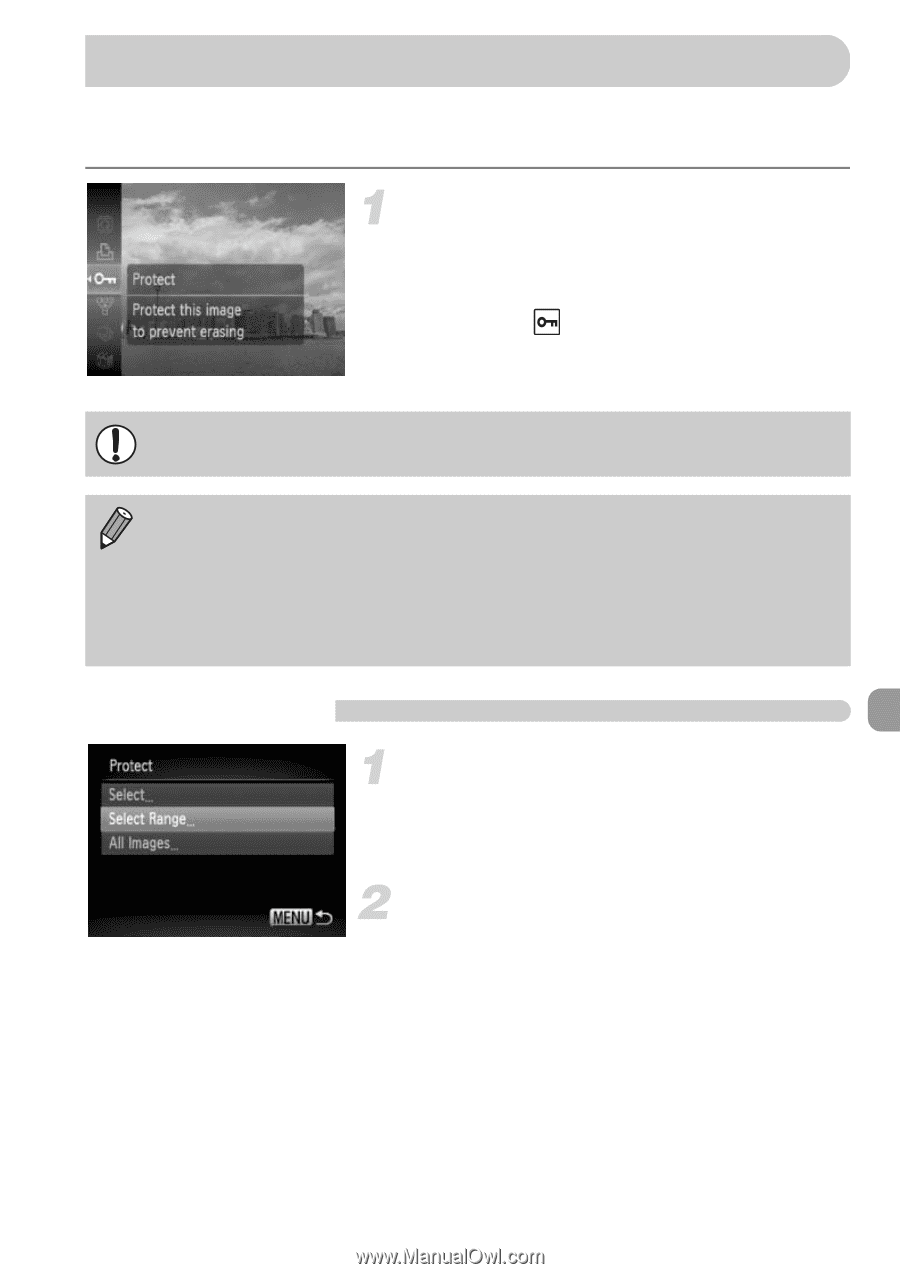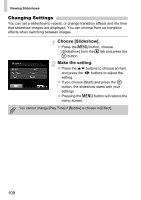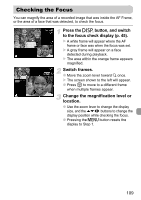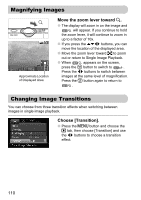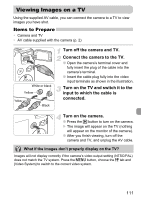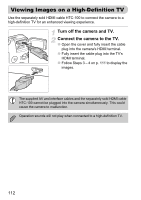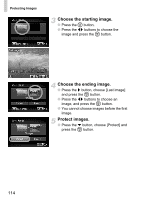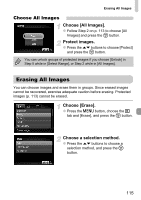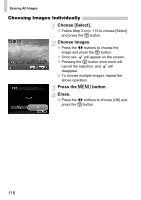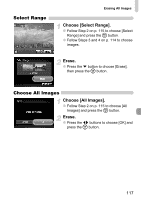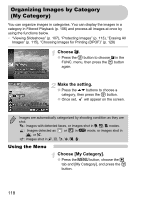Canon SD940 PowerShot SD940 IS / DIGITAL IXUS 120 IS Camera User Guide - Page 113
Protecting Images
 |
UPC - 013803114973
View all Canon SD940 manuals
Add to My Manuals
Save this manual to your list of manuals |
Page 113 highlights
Protecting Images You can protect important images so that they cannot be erased by the camera (pp. 28, 115). Choose :. ● Press the m button to choose : in the FUNC. menu, then press the m button again. X Once set, will appear on the screen. ● To unlock an image, choose : from the FUNC. menu and press the m button. If you format the memory card (p. 52), protected images will also be erased. • Protected images cannot be erased with the camera's erase function. To erase an image, cancel protection first. • You can also protect images using the following method. Press the n button, choose the 1 tab, then choose [Protect]. Press the m button to choose [Select] and press the m button again, then press the qr buttons to choose an image and press the m button. Select Range Choose [Protect]. ● Press the n button, choose the 1 tab and [Protect], and then press the m button. Choose [Select Range]. ● Press the op buttons to choose [Select Range] and press the m button. ● Pressing the n button will restore the menu screen. 113