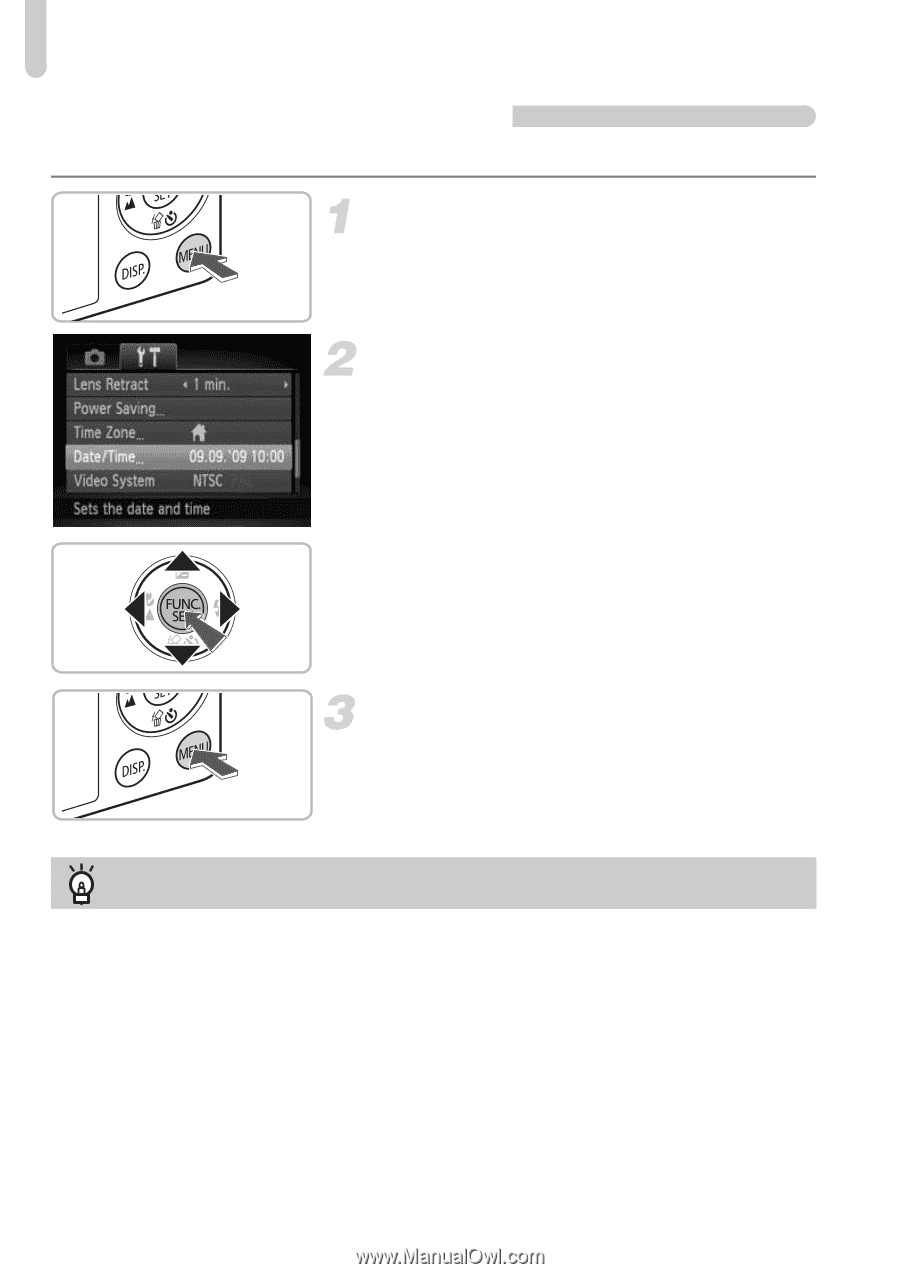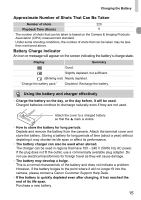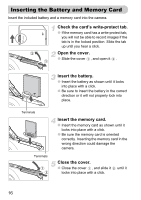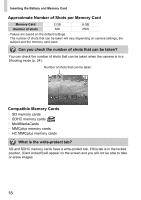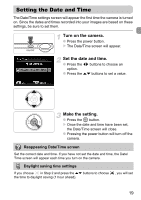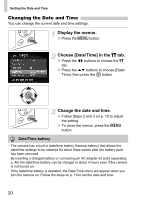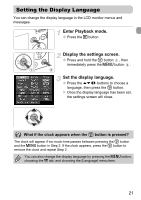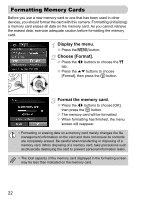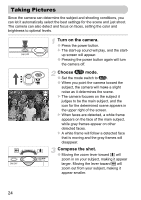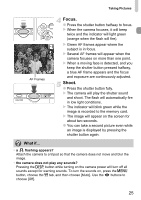Canon SD940 PowerShot SD940 IS / DIGITAL IXUS 120 IS Camera User Guide - Page 20
Changing the Date and Time
 |
UPC - 013803114973
View all Canon SD940 manuals
Add to My Manuals
Save this manual to your list of manuals |
Page 20 highlights
Setting the Date and Time Changing the Date and Time You can change the current date and time settings. Display the menus. ● Press the n button. Choose [Date/Time] in the 3 tab. ● Press the qr buttons to choose the 3 tab. ● Press the op buttons to choose [Date/ Time], then press the m button. Change the date and time. ● Follow Steps 2 and 3 on p. 19 to adjust the setting. ● To close the menus, press the n button. Date/Time battery • The camera has a built-in date/time battery (backup battery) that allows the date/time settings to be retained for about three weeks after the battery pack has been removed. • By inserting a charged battery or connecting an AC adapter kit (sold separately, p. 40) the date/time battery can be charged in about 4 hours even if the camera is not turned on. • If the date/time battery is depleted, the Date/Time menu will appear when you turn the camera on. Follow the steps on p. 19 to set the date and time. 20