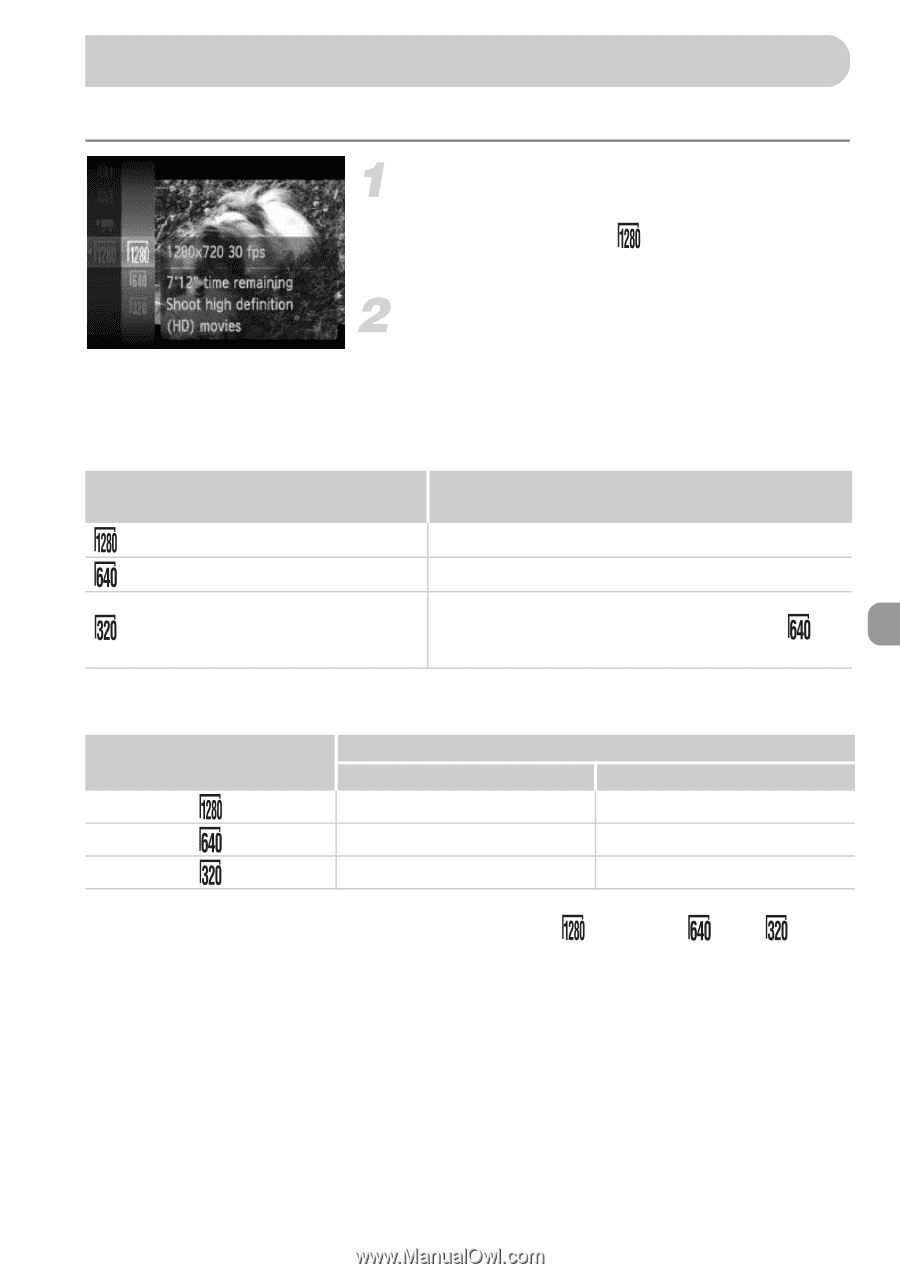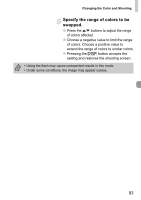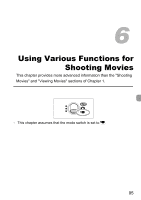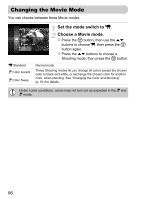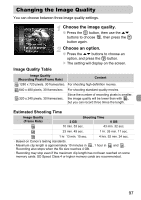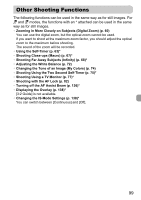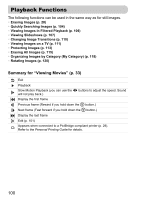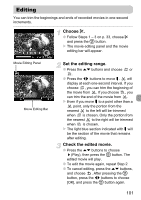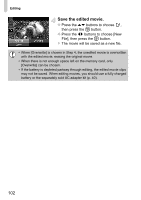Canon SD940 PowerShot SD940 IS / DIGITAL IXUS 120 IS Camera User Guide - Page 97
Changing the Image Quality
 |
UPC - 013803114973
View all Canon SD940 manuals
Add to My Manuals
Save this manual to your list of manuals |
Page 97 highlights
Changing the Image Quality You can choose between three image quality settings. Choose the image quality. ● Press the m button, then use the op buttons to choose , then press the m button again. Choose an option. ● Press the op buttons to choose an option, and press the m button. X The setting will display on the screen. Image Quality Table Image Quality (Recording Pixels/Frame Rate) Content 1280 x 720 pixels, 30 frames/sec. For shooting high-definition movies. 640 x 480 pixels, 30 frames/sec. For shooting standard quality movies. 320 x 240 pixels, 30 frames/sec. Since the number of recording pixels is smaller, the image quality will be lower than with , but you can record three times the length. Estimated Shooting Time Image Quality (Frame Rate) Shooting Time 2 GB 8 GB 10 min. 53 sec. 43 min. 32 sec. 23 min. 49 sec. 1 hr. 35 min. 11 sec. 1 hr. 13 min. 10 sec. 4 hrs. 52 min. 24 sec. • Based on Canon's testing standards. • Maximum clip length is approximately 10 minutes in , 1 hour in and . Recording also stops when the file size reaches 4 GB. • Recording may stop even if the maximum clip length has not been reached on some memory cards. SD Speed Class 4 or higher memory cards are recommended. 97