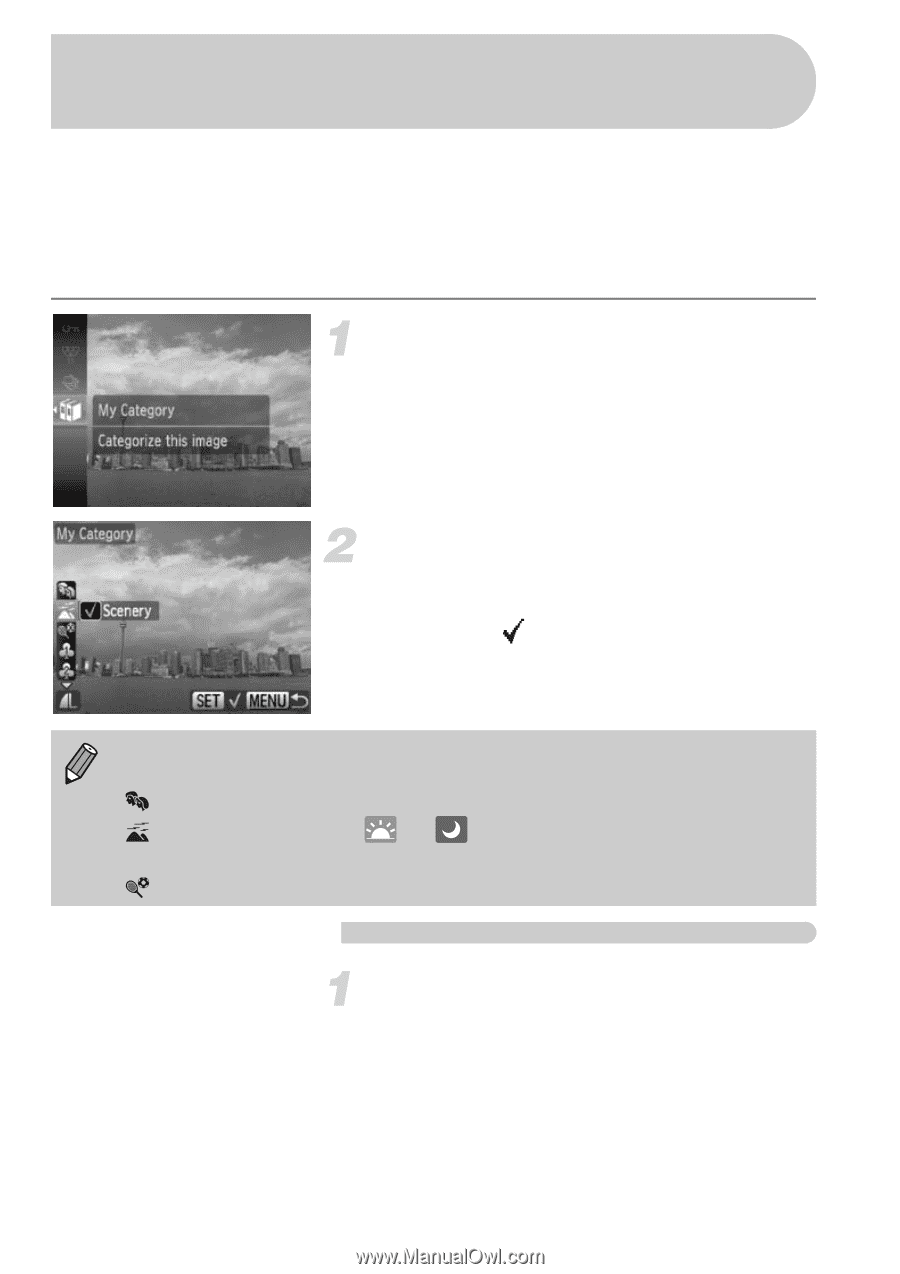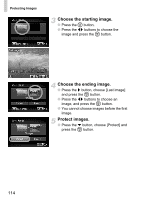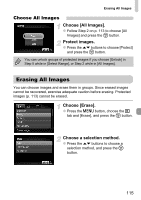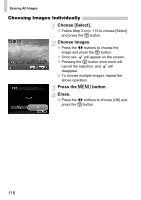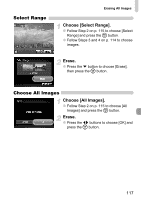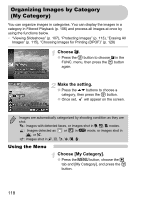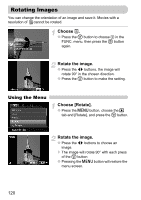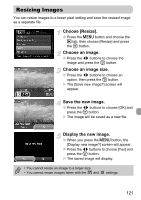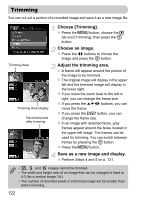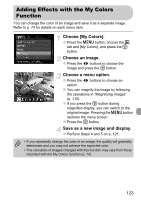Canon SD940 PowerShot SD940 IS / DIGITAL IXUS 120 IS Camera User Guide - Page 118
Organizing Images by Category, My Category
 |
UPC - 013803114973
View all Canon SD940 manuals
Add to My Manuals
Save this manual to your list of manuals |
Page 118 highlights
Organizing Images by Category (My Category) You can organize images in categories. You can display the images in a category in Filtered Playback (p. 106) and process all images at once by using the functions below. • "Viewing Slideshows" (p. 107), "Protecting Images" (p. 113), "Erasing All Images" (p. 115), "Choosing Images for Printing (DPOF)" (p. 128) Choose ;. ● Press the m button to choose ; in the FUNC. menu, then press the m button again. Make the setting. ● Press the op buttons to choose a category, then press the m button. ● Once set, will appear on the screen. Images are automatically categorized by shooting condition as they are shot. : Images with detected faces, or images shot in I, F, V modes. : Images detected as or in A mode, or images shot in U, or O. : Images shot in H, t, w, S, y, P. Using the Menu Choose [My Category]. ● Press the n button, choose the 1 tab and [My Category], and press the m button. 118