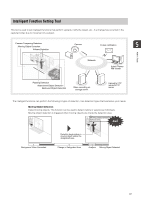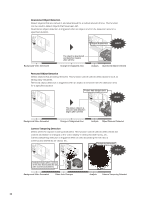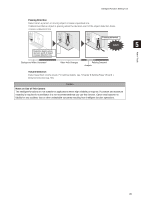Canon VB-S800D User Manual - Page 94
Specifying Detailed Settings
 |
View all Canon VB-S800D manuals
Add to My Manuals
Save this manual to your list of manuals |
Page 94 highlights
Note Digital PTZ is a function for transmitting only the specified part of a camera video. Therefore, this function reduces the load on the network. „ Specifying Detailed Settings If you want to fine-tune the camera angle or to adjust the video, etc., click [Detailed Settings] and specify the detailed settings before saving the preset settings in the camera. 1 Select the [Show in viewers] checkbox. Important • To use presets in the viewer, select the [Show in viewers] checkbox. • Set presets again if the camera mounting conditions have been changed. • Check preset settings again if the [Video] > [Video Size Set] settings on the Setting page have been changed. • If [Manual] is selected in [Focus Mode], manually adjust the focus while checking the actual video in the video display area. After the focus has been adjusted, set the focus using [Get camera info]. Click [Save settings] to save the focus settings. Note • Up to 20 presets can be set. • Changes to preset settings are not reflected in already connected viewers. • You can disable presets in the viewer by clearing the [Show in viewers] checkbox under [Detailed settings]. • Preset positions cannot be set in the digital zoom area. 2 Click [Get camera info]. The camera parameters in the video display area are loaded to [Detailed Settings]. 3 Fine-tune the camera angle and adjust the video quality with focus (VB-S30D only) or smart shade control while checking the video. 4 Click [Preview settings]. The settings are reflected in the preview frame on the panorama screen and the video display area. If you previewed incorrect settings, etc., and want to restore the settings registered in the camera, click [Restore settings]. 5 Click [Save settings]. 94