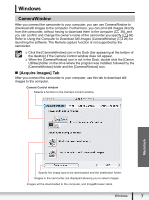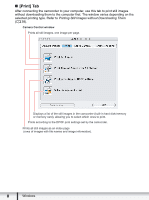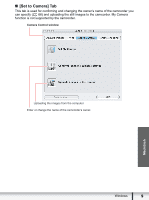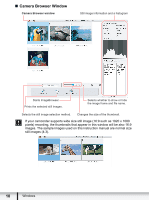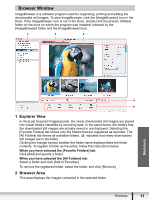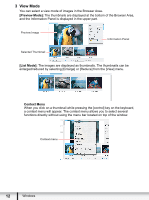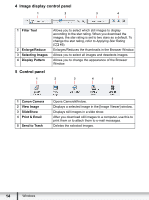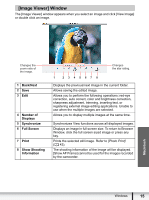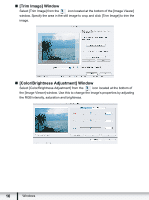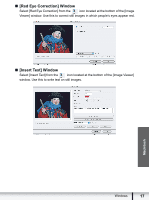Canon VIXIA HG20 Digital Video Software (Macintosh) Ver.31 Instruction Manual - Page 12
View Mode - parts
 |
View all Canon VIXIA HG20 manuals
Add to My Manuals
Save this manual to your list of manuals |
Page 12 highlights
3 View Mode You can select a view mode of images in the Browser Area. [Preview Mode]: The thumbnails are displayed at the bottom of the Browser Area, and the Information Panel is displayed in the upper part. Preview Image Selected Thumbnail Information Panel [List Mode]: The images are displayed as thumbnails. The thumbnails can be enlarged/reduced by selecting [Enlarge] or [Reduce] from the [View] menu. Context Menu When you click on a thumbnail while pressing the [control] key on the keyboard, a context menu will appear. The context menu allows you to select several functions directly without using the menu bar located on top of the window. Context menu 12 Windows
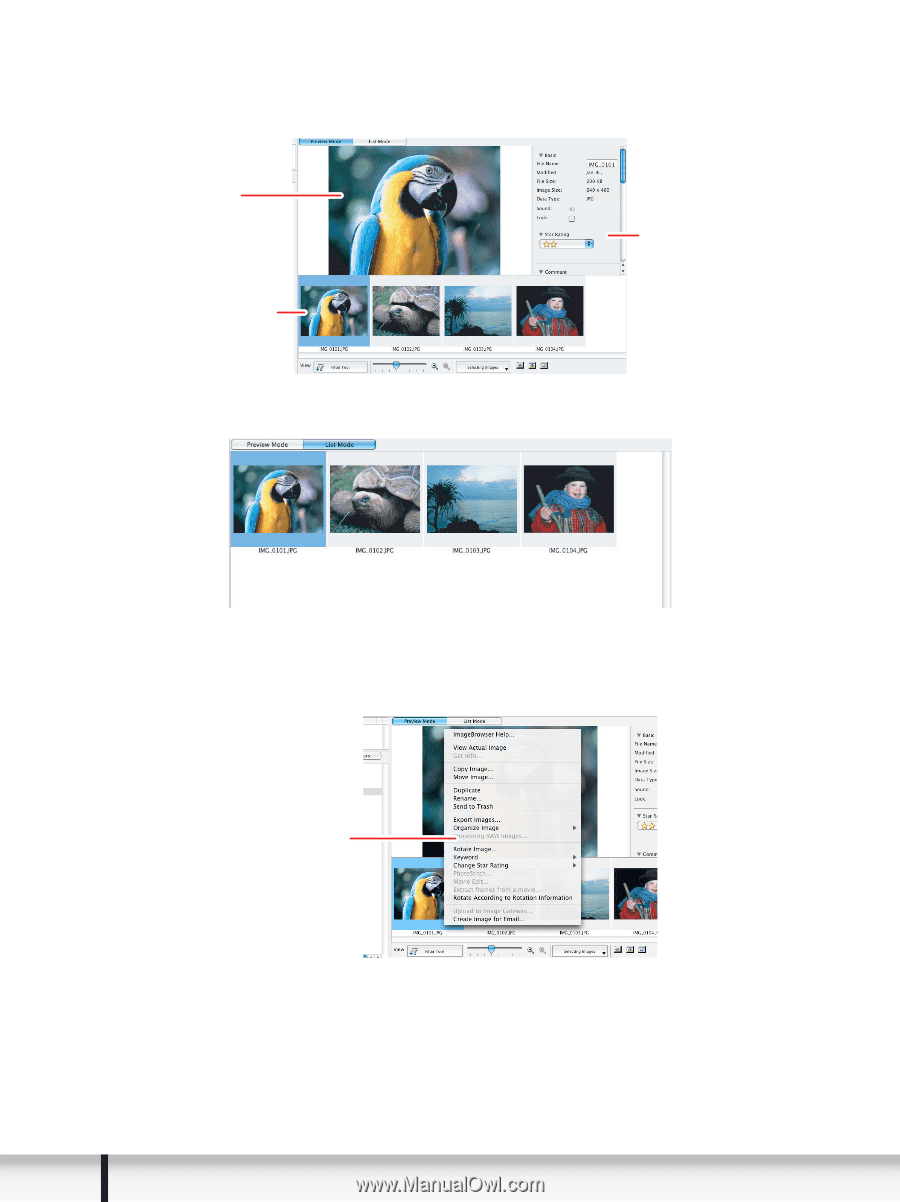
12
Windows
3
View Mode
You can select a view mode of images in the Browser Area.
[Preview Mode]:
The thumbnails are displayed at the bottom of the Browser Area,
and the Information Panel is displayed in the upper part.
[List Mode]:
The images are displayed as thumbnails. The thumbnails can be
enlarged/reduced by selecting [Enlarge] or [Reduce] from the [View] menu.
Context Menu
When you click on a thumbnail while pressing the [control] key on the keyboard,
a context menu will appear. The context menu allows you to select several
functions directly without using the menu bar located on top of the window.
Preview Image
Selected Thumbnail
Information Panel
Context menu