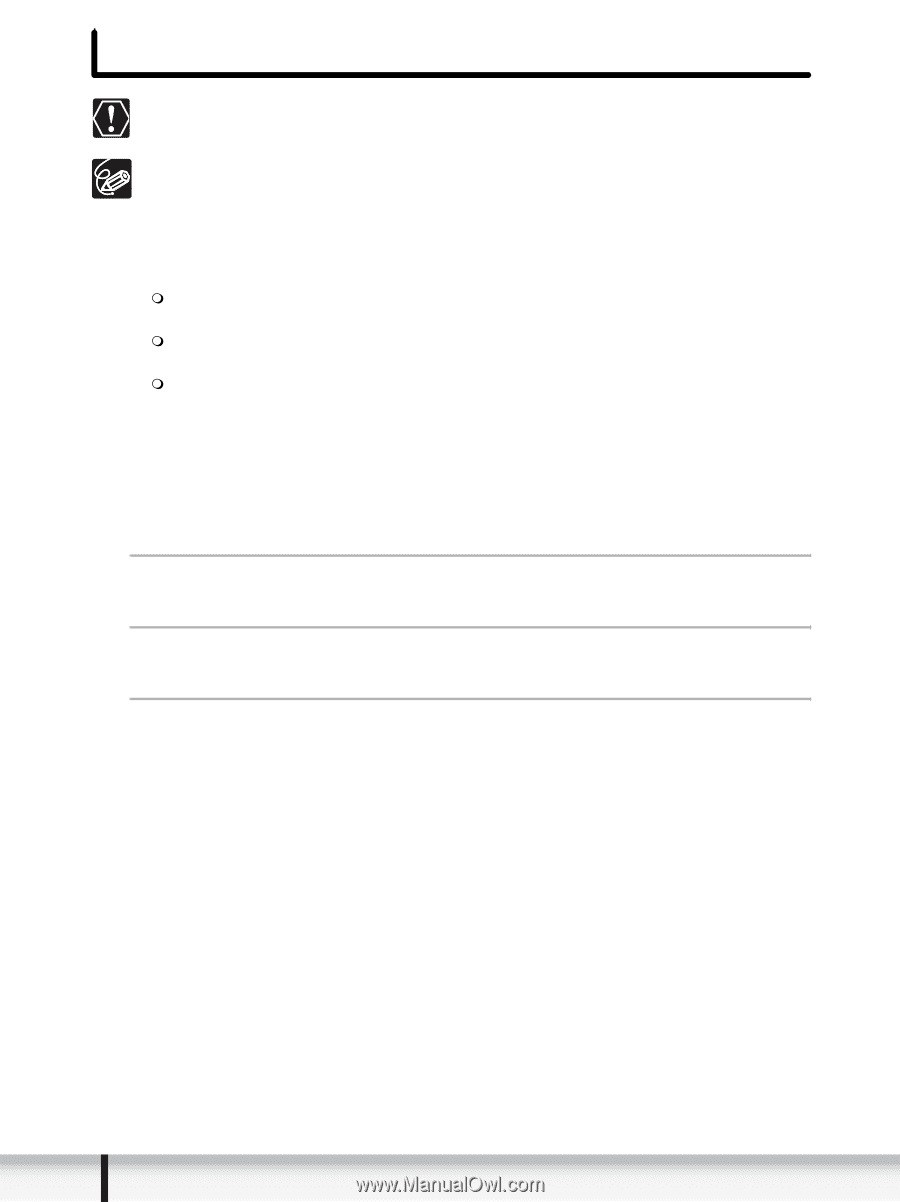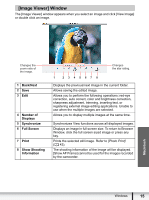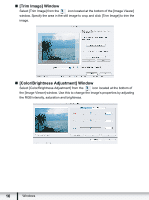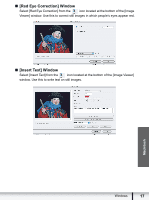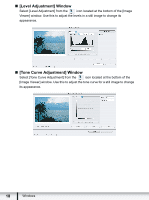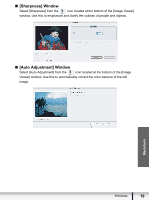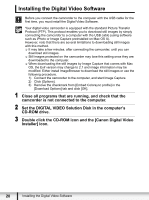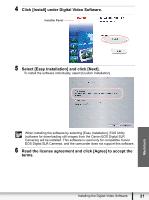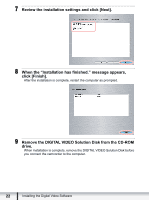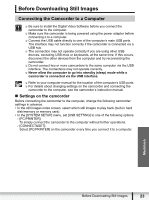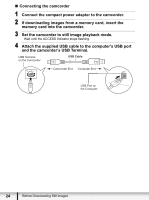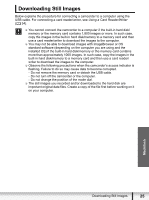Canon VIXIA HG20 Digital Video Software (Macintosh) Ver.31 Instruction Manual - Page 20
Installing the Digital Video Software - digital camcorder
 |
View all Canon VIXIA HG20 manuals
Add to My Manuals
Save this manual to your list of manuals |
Page 20 highlights
Installing the Digital Video Software Before you connect the camcorder to the computer with the USB cable for the first time, you must install the Digital Video Software. Your digital video camcorder is equipped with the standard Picture Transfer Protocol (PTP). This protocol enables you to download still images by simply connecting the camcorder to a computer with the USB cable (using software such as iPhoto or Image Capture preinstalled on Mac OS X). However, note that there are several limitations to downloading still images with this method. It may take a few minutes, after connecting the camcorder, until you can download still images. Still images protected on the camcorder may lose this setting once they are downloaded to the computer. When downloading the still images by Image Capture that comes with Mac OS, the Exif version may change to 2.1 and image information may be modified. Either install ImageBrowser to download the still images or use the following procedure. 1) Connect the camcorder to the computer, and start Image Capture. 2) Click [Options]. 3) Remove the checkmark from [Embed Colorsync profile] in the [Download Options] tab and click [OK]. 1 Close all programs that are running, and check that the camcorder is not connected to the computer. 2 Set the DIGITAL VIDEO Solution Disk in the computer's CD-ROM drive. 3 Double click the CD-ROM icon and the [Canon Digital Video Installer] icon. 20 Installing the Digital Video Software