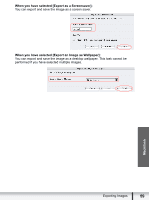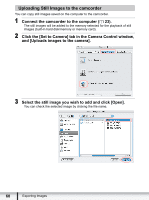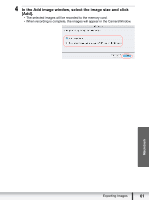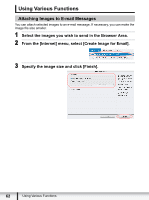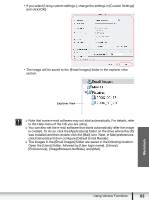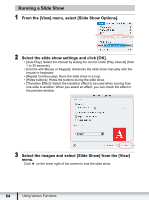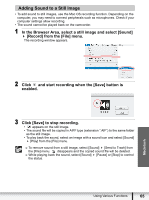Canon VIXIA HG20 Digital Video Software (Macintosh) Ver.31 Instruction Manual - Page 60
Uploading Still Images to the camcorder
 |
View all Canon VIXIA HG20 manuals
Add to My Manuals
Save this manual to your list of manuals |
Page 60 highlights
Uploading Still Images to the camcorder You can copy still images saved on the computer to the camcorder. 1 Connect the camcorder to the computer ( 23). The still images will be added to the memory selected for the playback of still images (built-in hard disk/memory or memory card). 2 Click the [Set to Camera] tab in the Camera Control window, and [Uploads images to the camera]. 3 Select the still image you wish to add and click [Open]. You can check the selected image by clicking the file name. 60 Exporting Images

60
Exporting Images
Uploading Still Images to the camcorder
You can copy still images saved on the computer to the camcorder.
1
Connect the camcorder to the computer (
23).
The still images will be added to the memory selected for the playback of still
images (built-in hard disk/memory or memory card).
2
Click the [Set to Camera] tab in the Camera Control window,
and [Uploads images to the camera].
3
Select the still image you wish to add and click [Open].
You can check the selected image by clicking the file name.