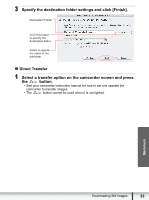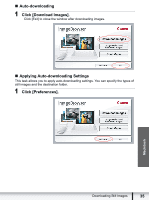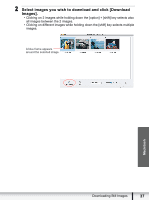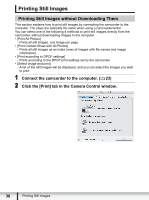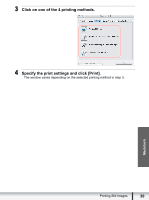Canon VIXIA HG20 Digital Video Software (Macintosh) Ver.31 Instruction Manual - Page 38
Printing Still Images
 |
View all Canon VIXIA HG20 manuals
Add to My Manuals
Save this manual to your list of manuals |
Page 38 highlights
Printing Still Images Printing Still Images without Downloading Them This section explains how to print still images by connecting the camcorder to the computer. The steps are basically the same when using a card reader/writer. You can select one of the following 4 methods to print still images directly from the camcorder, without downloading images to the computer. • [Print All Photos] - Prints all still images, one image per page. • [Print Contact Sheet with All Photos] - Prints all still images as an index (rows of images with file names and image information). • [Print according to DPOF settings] - Prints according to the DPOF print settings set by the camcorder. • [Select image and print] - A list of the still images will be displayed, and you can select the images you wish to print. 1 Connect the camcorder to the computer. ( 23) 2 Click the [Print] tab in the Camera Control window. 38 Printing Still Images