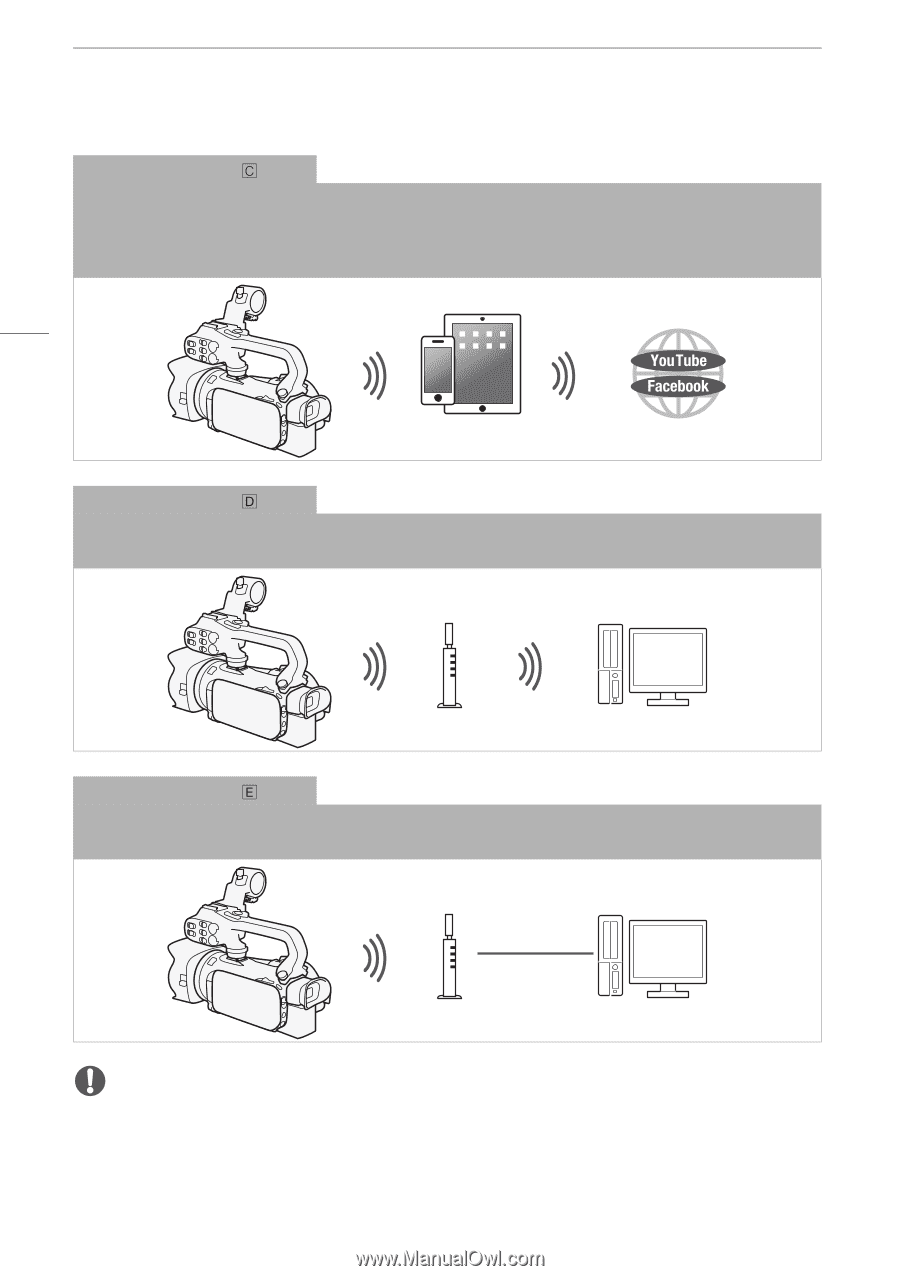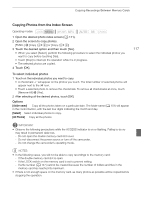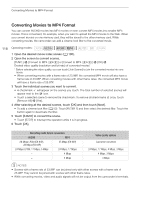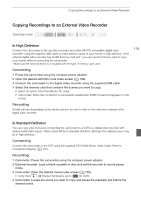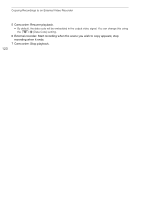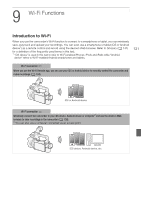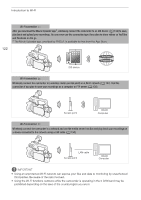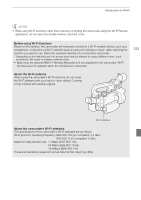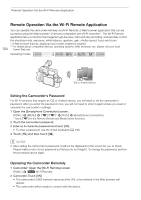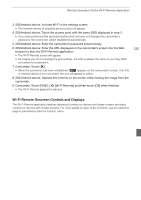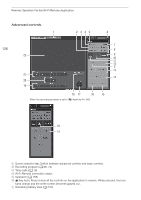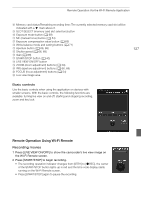Canon XA25 Instruction Manual - Page 122
Introduction to Wi-Fi
 |
View all Canon XA25 manuals
Add to My Manuals
Save this manual to your list of manuals |
Page 122 highlights
Introduction to Wi-Fi Wi-Fi connection After you download the Movie Uploader app3, wirelessly connect the camcorder to an iOS device (A 132) to save, play back and upload your recordings. You can even use this connection type if you plan to share videos on YouTube and Facebook on the go. 3 The Movie Uploader app, provided by PIXELA, is available for free from the App Store. 122 iOS device Wi-Fi connection Wirelessly connect the camcorder to a wireless router (access point) on a Wi-Fi network (A 137). Use this connection if you plan to save your recordings on a computer or FTP server (A 135). Access point Computer Wi-Fi connection Wirelessly connect the camcorder to a network and use the media server function and play back your recordings on a device connected to the network using a LAN cable (A 134). LAN cable Access point Computer IMPORTANT • Using an unprotected Wi-Fi network can expose your files and data to monitoring by unauthorized third parties. Be aware of the risks involved. • Using the Wi-Fi functions outdoors while the camcorder is operating in the 5 GHz band may be prohibited depending on the laws of the country/region you are in.