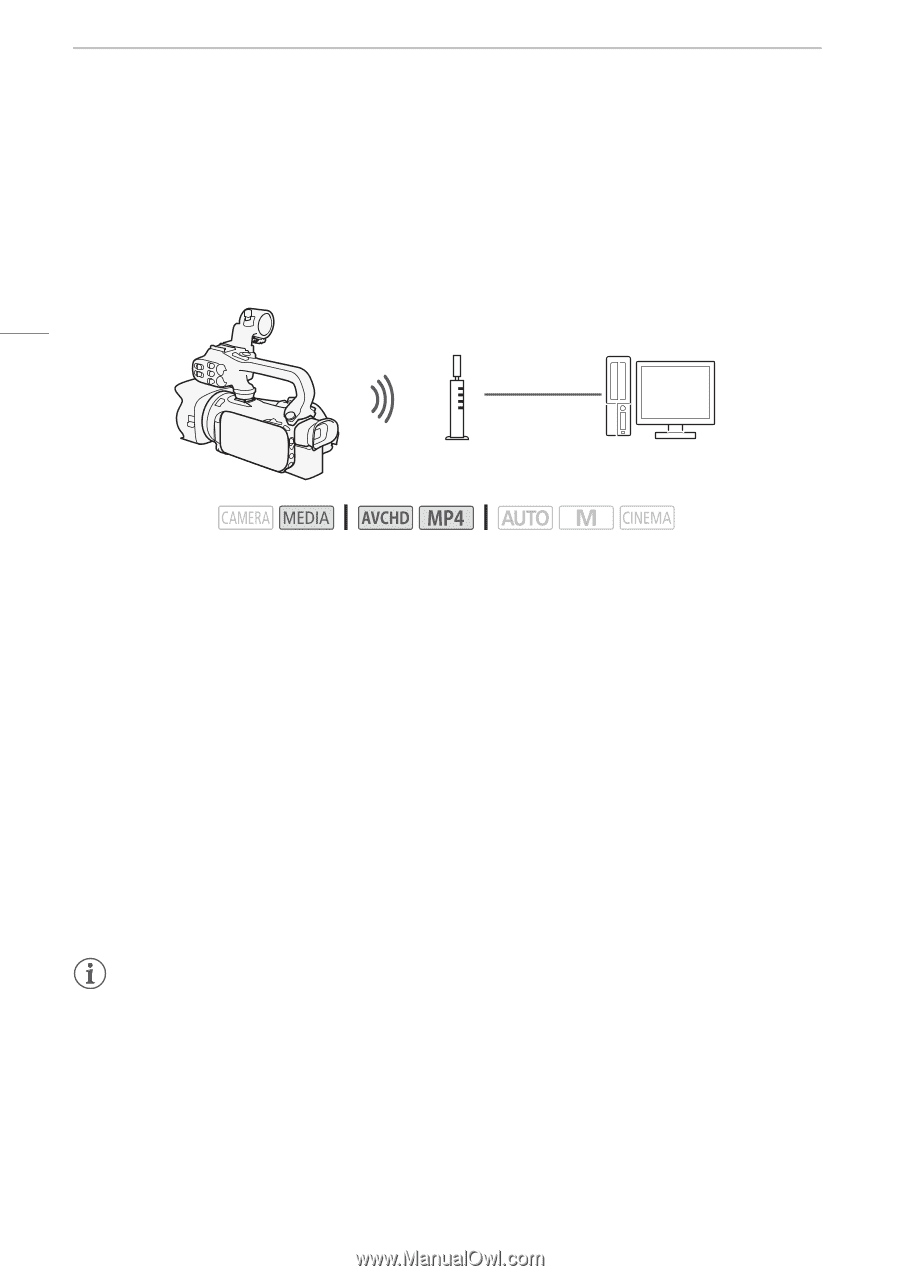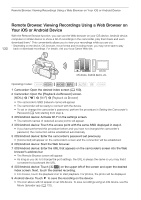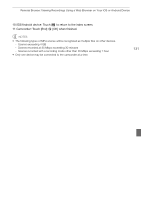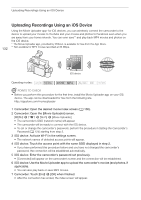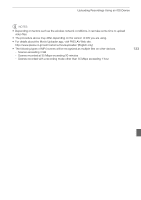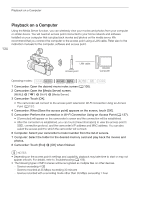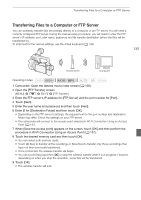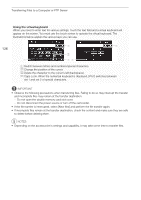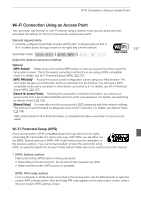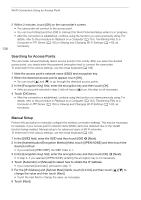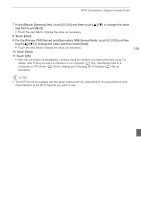Canon XA25 Instruction Manual - Page 134
Playback on a Computer
 |
View all Canon XA25 manuals
Add to My Manuals
Save this manual to your list of manuals |
Page 134 highlights
Playback on a Computer 134 Playback on a Computer Using the Media Server function, you can wirelessly view your movies and photos from your computer or similar device. You will need an access point connected to your home network and software installed on your computer that can play back movies and photos on the media server. We recommend that you connect the computer to the access point using a LAN cable. Refer also to the instruction manuals for the computer, software and access point. LAN cable Access point Computer Operating modes: 1 Camcorder: Open the desired movie index screen (A 100). 2 Camcorder: Open the [Media Server] screen. [MENU] > s > [Wi-Fi] > [Media Server] 3 Camcorder: Touch [OK]. • The camcorder will connect to the access point selected in Wi-Fi Connection Using an Access Point (A 137). 4 Camcorder: When [Save the access point] appears on the screen, touch [OK]. 5 Camcorder: Perform the connection in Wi-Fi Connection Using an Access Point (A 137). • [Connected] will appear on the camcorder's screen and the connection will be established. • After the connection is established, you can touch [View Information] to view the access point's SSID, connection protocol, and the camcorder's IP address and MAC address. You can also select the access point to which the camcorder will connect. 6 Computer: Select your camcorder's model number from the list of servers. 7 Computer: Select the folder for the desired memory card and play back the movies and photos. 8 Camcorder: Touch [End] > [OK] when finished. NOTES • Depending on the access point's settings and capability, playback may take time to start or may not appear smooth. For details, refer to Troubleshooting (A 156). • The following types of MP4 scenes will be recognized as multiple files on other devices. - Scenes exceeding 4 GB - Scenes recorded at 35 Mbps exceeding 30 minutes - Scenes recorded with a recording mode other than 35 Mbps exceeding 1 hour