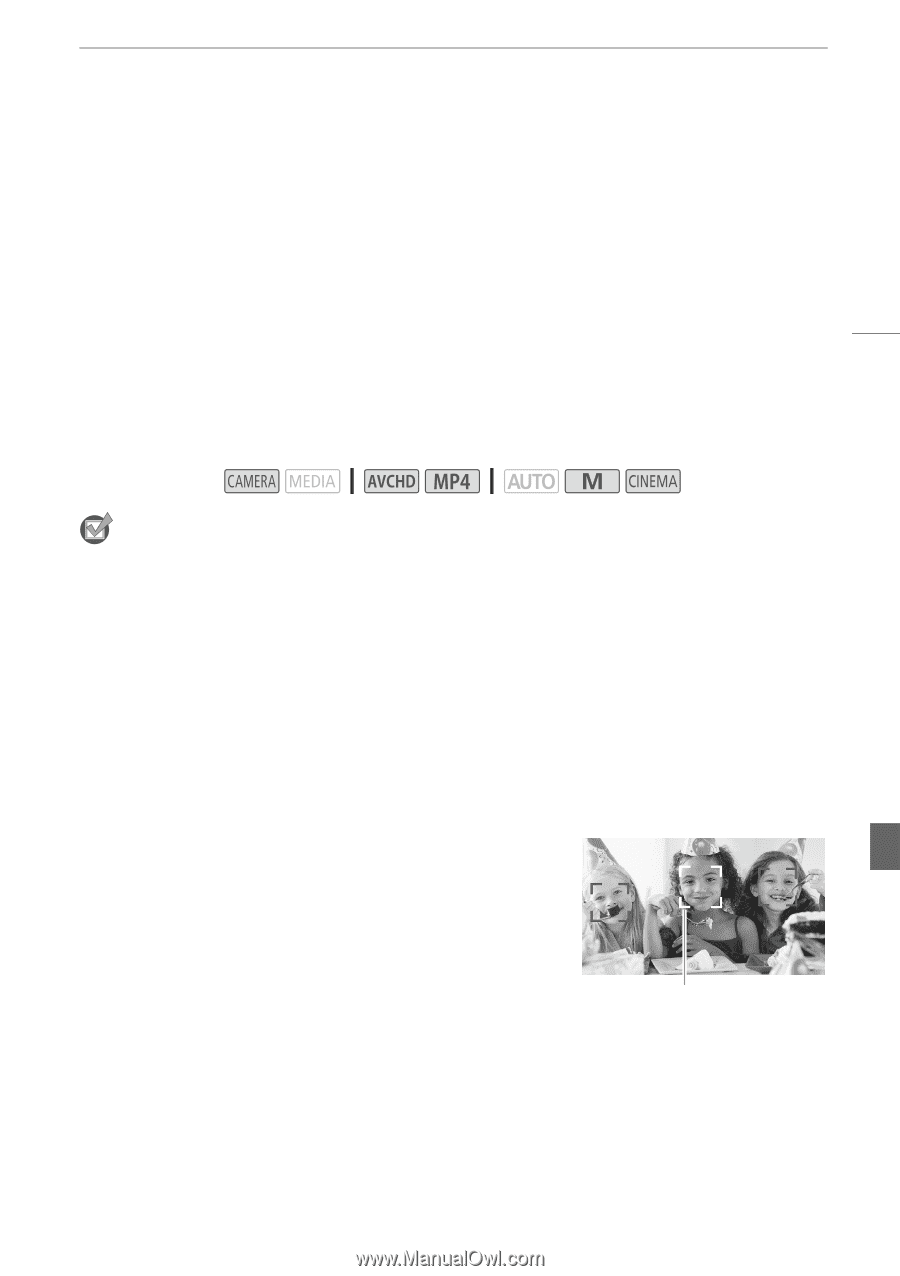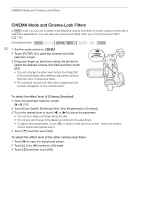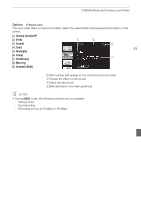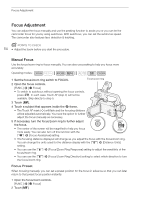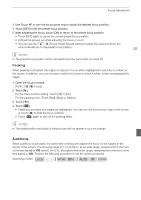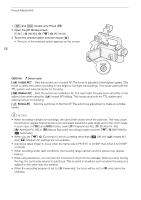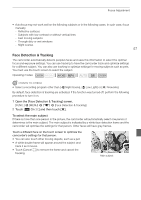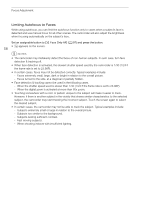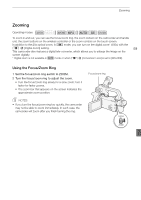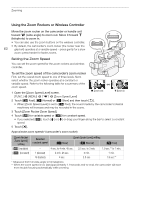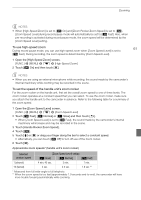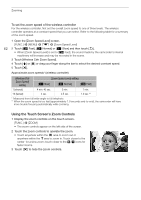Canon XA25 Instruction Manual - Page 57
Face Detection & Tracking
 |
View all Canon XA25 manuals
Add to My Manuals
Save this manual to your list of manuals |
Page 57 highlights
Focus Adjustment • Autofocus may not work well on the following subjects or in the following cases. In such case, focus manually. - Reflective surfaces - Subjects with low contrast or without vertical lines - Fast moving subjects - Through dirty or wet windows - Night scenes 57 Face Detection & Tracking The camcorder automatically detects people's faces and uses this information to select the optimal focus and exposure settings. You can use tracking to have the camcorder track and optimize settings for a different subject. You can also use tracking to optimize settings for moving subjects such as pets. You must use the touch screen to select the subject. Operating modes: POINTS TO CHECK • Select a recording program other than [ü Night Scene], [Œ Low Light] or [Š Fireworks]. By default, face detection & tracking are activated. If the function was turned off, perform the following procedure to turn it on. 1 Open the [Face Detection & Tracking] screen. [FUNC.] > [MENU] > p > [Face Detection & Tracking] 2 Touch [i On }] and then touch [X]. To select the main subject If there is more than one person in the picture, the camcorder will automatically select one person it determines is the main subject. The main subject is indicated by a white face-detection frame and the camcorder will optimize the settings for that person. Other faces will have gray frames. Touch a different face on the touch screen to optimize the camcorder's settings for that person. • You can also touch other moving objects, such as a pet. • A white double frame will appear around the subject and track it as it moves. • Touch [Cancel £] to remove the frame and cancel the tracking. Main subject