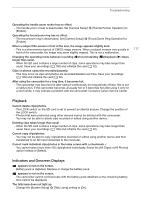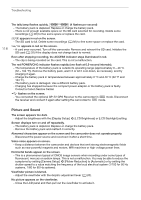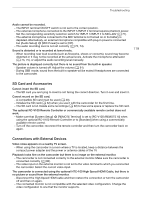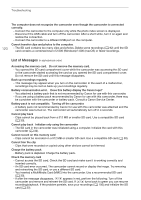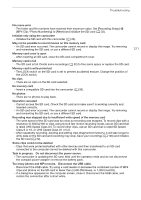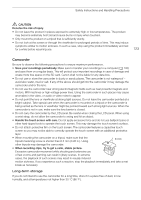Canon XA45 XA40 XA45 Instruction Manual - Page 120
List of Messages, Cannot play back
 |
View all Canon XA45 manuals
Add to My Manuals
Save this manual to your list of manuals |
Page 120 highlights
Troubleshooting 120 The computer does not recognize the camcorder even though the camcorder is connected correctly. - Connect the camcorder to the computer only while the photo index screen is displayed. - Disconnect the USB cable and turn off the camcorder. After a short while, turn it on again and restore the connection. - Connect the camcorder to a different USB port on the computer. Cannot transfer clips and photos to the computer. - The SD card contains too many clips and photos. Delete some recordings (A 92) until the SD card contains a combined total of 2,500 (Windows)/1,000 (macOS) or fewer recordings. List of Messages (in alphabetical order) Accessing the memory card. Do not remove the memory card. - You opened the SD card compartment cover while the camcorder was accessing the SD card or the camcorder started accessing the card as you opened the SD card compartment cover. Do not remove the SD card until this message disappears. Back up recordings regularly - This message may appear when you turn on the camcorder. In the event of a malfunction, recordings may be lost so back up your recordings regularly. Battery communication error. Does this battery display the Canon logo? - You attached a battery pack that is not recommended by Canon for use with this camcorder. - If you are using a battery pack recommended by Canon for use with this camcorder, there may be a problem with the camcorder or battery pack. Consult a Canon Service Center. Battery pack is not compatible. Turning off the camcorder. - A battery pack not recommended by Canon for use with this camcorder was attached and the camcorder was turned on. The camcorder will automatically turn off in 4 seconds. Cannot play back - Clips cannot be played back from a 512 MB or smaller SD card. Use a compatible SD card (A 30). Cannot play back Initialize only using the camcorder - The SD card in the camcorder was initialized using a computer. Initialize the card with this camcorder (A 32). Cannot record on this memory card - Clips cannot be recorded on a 512 MB or smaller SD card. Use a compatible SD card (A 30). Cannot trim the clip - Clips that were recorded or copied using other devices cannot be trimmed. Charge the battery pack - Battery pack is depleted. Charge the battery pack. Check the memory card - Cannot access the SD card. Check the SD card and make sure it is working correctly and inserted correctly. - An SD card error occurred. The camcorder cannot record or display the image. Try removing and reinserting the SD card, or use a different SD card. - You inserted a MultiMedia Card (MMC) into the camcorder. Use a recommended SD card (A 30). - If after the message disappears, 6/7 appears in red, perform the following: Turn off the camcorder and remove and reinsert the SD card. If 6/7 turns back to green you can resume recording/playback. If the problem persists, save your recordings (A 100) and initialize the SD card (A 32).