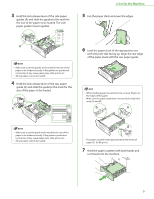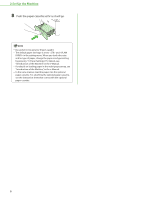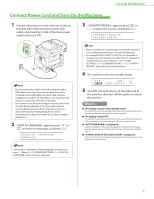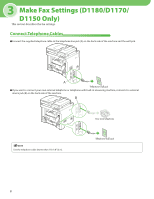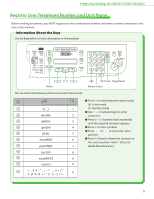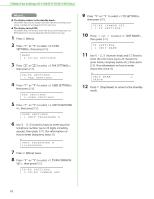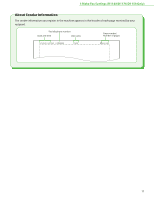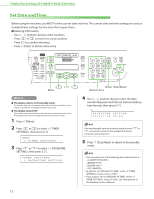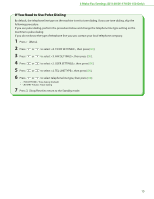Canon imageCLASS D1150 imageCLASS D1180/D1170/D1150/D1120 Starter Guide - Page 12
Make Fax Settings D1180/D1170/D1150 Only, to select <2. TX/RX COMMON - reset
 |
View all Canon imageCLASS D1150 manuals
Add to My Manuals
Save this manual to your list of manuals |
Page 12 highlights
3 Make Fax Settings (D1180/D1170/D1150 Only) ● The display returns to the standby mode: The machine may enter the standby mode (Auto Clear function) while you are setting it up. Make the setting again from the main menu. ● The display turned OFF: The machine may enter the Sleep mode while you are performing setup. Press [Energy Saver] to turn the display back ON and continue the setup. 1 Press [Menu]. 2 Press or to select , then press [OK]. MENU 4.TX/RX SETTINGS 3 Press or to select , then press [OK]. TX/RX SETTINGS 3.FAX SETTINGS 4 Press or to select , then press [OK]. FAX SETTINGS 2.USER SETTINGS 5 Press or to select , then press [OK]. USER SETTINGS 1.UNIT TELEPHONE # 6 Use - , [numeric keys] to enter your fax/ telephone number (up to 20 digits including spaces), then press [OK]. (For information on how to enter characters, see p. 9.) Ex. UNIT TELEPHONE # 123XXXXXXX 7 Press [Menu] twice. 8 Press or to select , then press [OK]. TX/RX SETTINGS 2.TX/RX COMMON SET. 9 Press or to select , then press [OK]. TX/RX COMMON SET. 1.TX SETTINGS 10 Press or to select , then press [OK]. TX SETTINGS 1.UNIT NAME 11 Use - , [numeric keys] and [Tone] to enter the unit name (up to 24 characters) (your name, company name, etc.), then press [OK]. (For information on how to enter characters, see p. 9.) Ex. UNIT NAME :a CANON 12 Press [Stop/Reset] to return to the Standby mode. 10