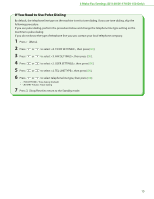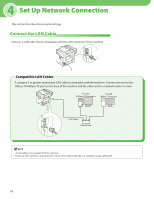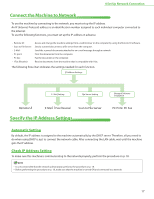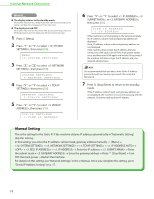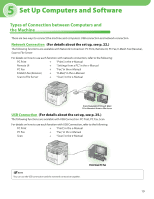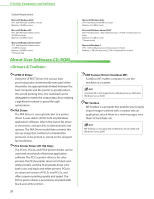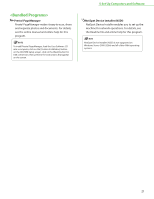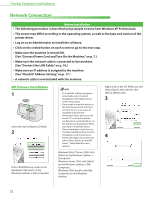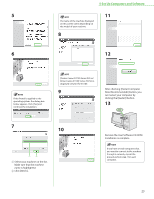Canon imageCLASS D1150 imageCLASS D1180/D1170/D1150/D1120 Starter Guide - Page 20
Manual Setting, Check IP Address Setting, on p. 17.
 |
View all Canon imageCLASS D1150 manuals
Add to My Manuals
Save this manual to your list of manuals |
Page 20 highlights
4 Set Up Network Connection ● The display returns to the standby mode: The machine may enter the standby mode (Auto Clear function) while you are setting it up. Make the setting again from the main menu. ● The display turned OFF: The machine may enter the Sleep mode while you are performing setup. Press [Energy Saver] to turn the display back ON and continue the setup. 1 Press [Menu]. 2 Press or to select , then press [OK]. MENU 10.SYSTEM SETTINGS 3 Press or to select , then press [OK]. SYSTEM SETTINGS 5.NETWORK SETTINGS 4 Press or to select , then press [OK]. NETWORK SETTINGS 1.TCP/IP SETTINGS 5 Press or to select , then press [OK]. TCP/IP SETTINGS 3.VIEW IP ADDRESS 6 Press or to select , , or , then press [OK]. VIEW IP ADDRESS 1.IP ADDRESS If the machine is communicating to the network properly, the IP address, subnet mask and gateway address are displayed. If not, IP address, subnet mask and gateway address are not displayed. If the machine does not get the IP address after you connect the LAN cable, turn OFF the main power switch once, and then turn it ON again and wait for 90 seconds. If the machine still does not get the IP address, ask your network administrator. It is recommended that you take a note of the IP address you confirmed here, because you need it for using the Remote UI. 7 Press [Stop/Reset] to return to the standby mode. If the IP address, subnet mask, and gateway address are not displayed, the machine is not communicating with the network. Check the setting of the IP address. Manual Setting This is the setting for the Static IP. If the machine obtains IP address automatically in "Automatic Setting," skip this setting. In this setting, you enter the IP address, subnet mask, gateway address manually. [Menu] → → → → → → → → Enter the IP address → → Enter the subnet mask → → Enter the gateway address → Press [Stop/Reset] → Turn OFF the main power → Restart the machine. For details on this setting, see "Network Settings," in the e-Manual. Once you complete the setting, go to "Check IP Address Setting," on p. 17. 18