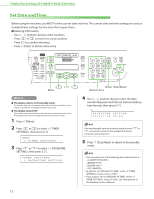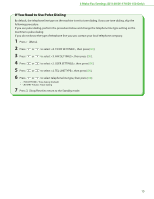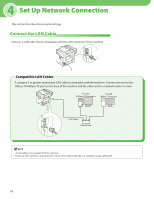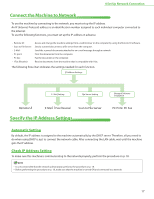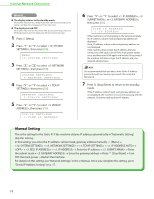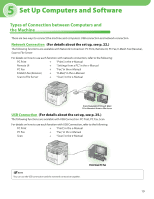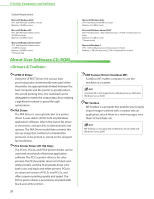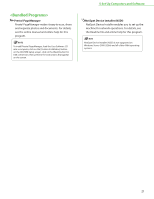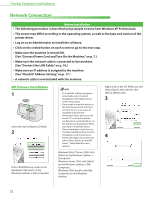Canon imageCLASS D1150 imageCLASS D1180/D1170/D1150/D1120 Starter Guide - Page 19
Connect the Machine to Network, Specify the IP Address Settings, Automatic Setting - network scan
 |
View all Canon imageCLASS D1150 manuals
Add to My Manuals
Save this manual to your list of manuals |
Page 19 highlights
4 Set Up Network Connection Connect the Machine to Network To use the machine by connecting to the network, you must set up the IP address. An IP (Internet Protocol) address is an identification number assigned to each individual computer connected to the Internet. To use the following functions, you must set up the IP address in advance. w Remote UI: w Scan to File Server : w E-Mail: w PC print: w PC fax: w I-Fax (Receive): Access and change the machine settings from a web browser on the computer by using the Remote UI software. Send a scanned document to a file server from the computer. Send the scanned documents attached to an e-mail message through a network. Print the documents from the computer. Fax the document on the computer. Receive documents from the machine that is compatible with I-fax. The following flow chart indicates the settings needed for each function. Specify the IP Address Settings Automatic Setting By default, the IP address is assigned to the machine automatically by the DHCP server. Therefore, all you need to do when using DHCP is just to connect the network cable. After connecting the LAN cable, wait until the machine gets the IP address. Check IP Address Setting To make sure this machine is communicating to the network properly, perform the procedure on p. 18. - It is recommended that the network administrator performs the procedure on p. 18. - Before performing the procedure on p. 18, make sure that the machine is turned ON and connected to a network. 17