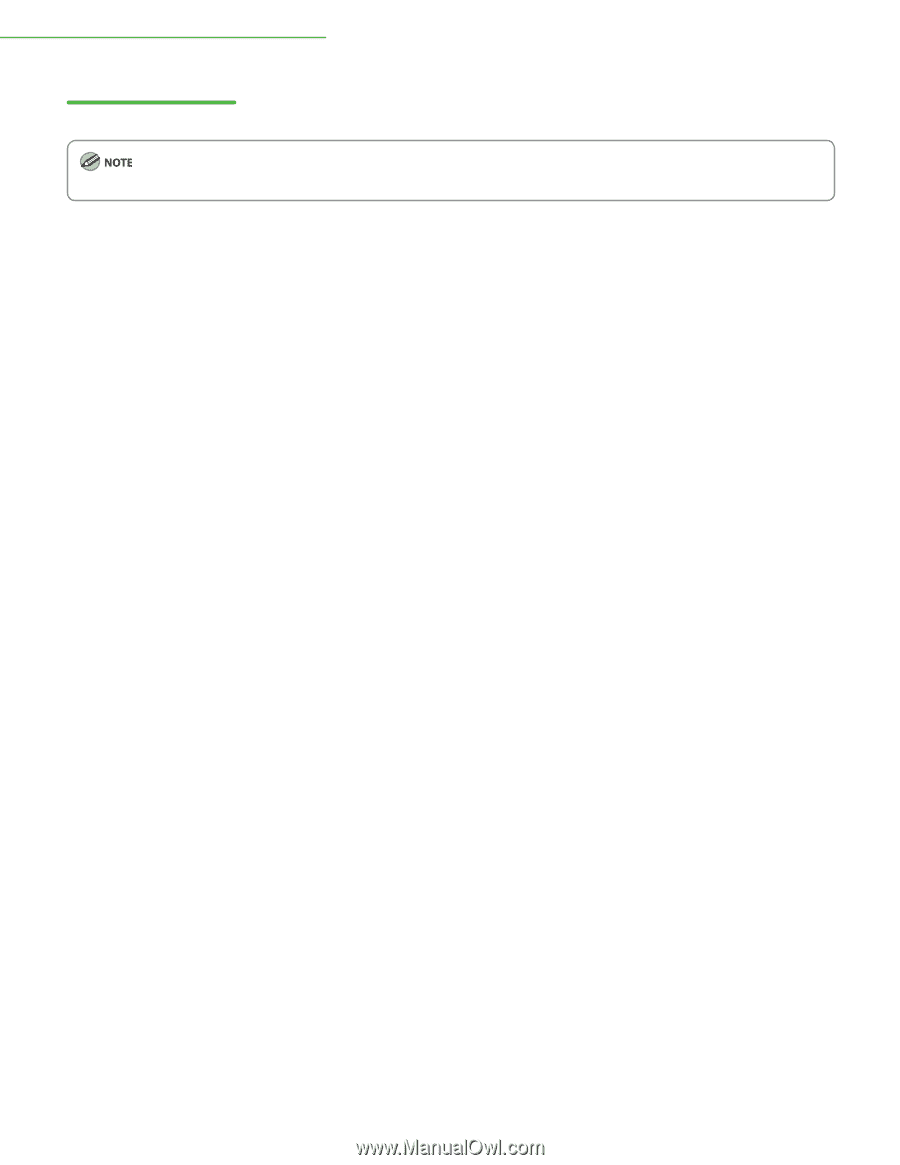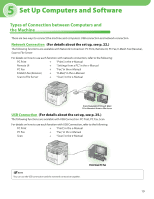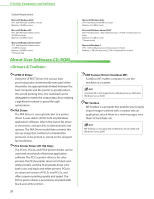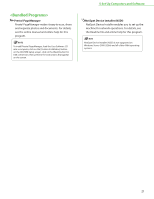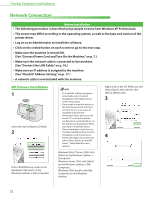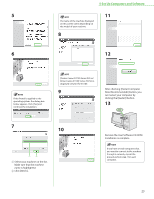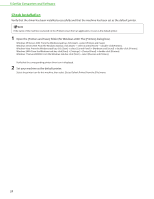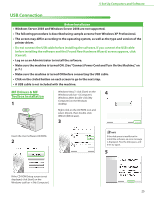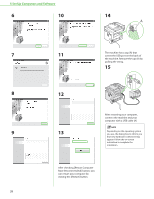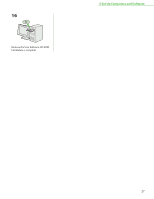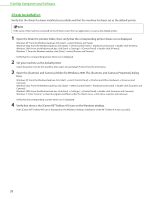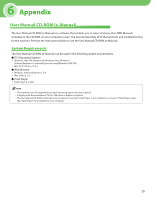Canon imageCLASS D1150 imageCLASS D1180/D1170/D1150/D1120 Starter Guide - Page 26
Check Installation, Set your machine as the default printer. - drivers
 |
View all Canon imageCLASS D1150 manuals
Add to My Manuals
Save this manual to your list of manuals |
Page 26 highlights
5 Set Up Computers and Software Check Installation Verify that the driver has been installed successfully and that the machine has been set as the default printer. If the name of the machine is selected on the [Printer] screen from an application, it is set as the default printer. 1 Open the [Printers and Faxes] folder (for Windows 2000: The [Printers] dialog box). Windows XP/Server 2003: From the Windows task bar, click [start] → select [Printers and Faxes]. Windows Server 2008: From the Windows task bar, click [Start] → select [Control Panel] → double-click [Printers]. Windows Vista: From the Windows task bar, click [Start] → select [Control Panel] → [Hardware and Sound] → double-click [Printers]. Windows 2000: From the Windows task bar, click [Start] → [Settings] → [Control Panel] → double-click [Printers]. Windows 7/Server 2008 R2: From the Windows task bar, click [Start] → select [Devices and Printers]. Verify that the corresponding printer driver icon is displayed. 2 Set your machine as the default printer. Select the printer icon for this machine, then select [Set as Default Printer] from the [File] menu. 24