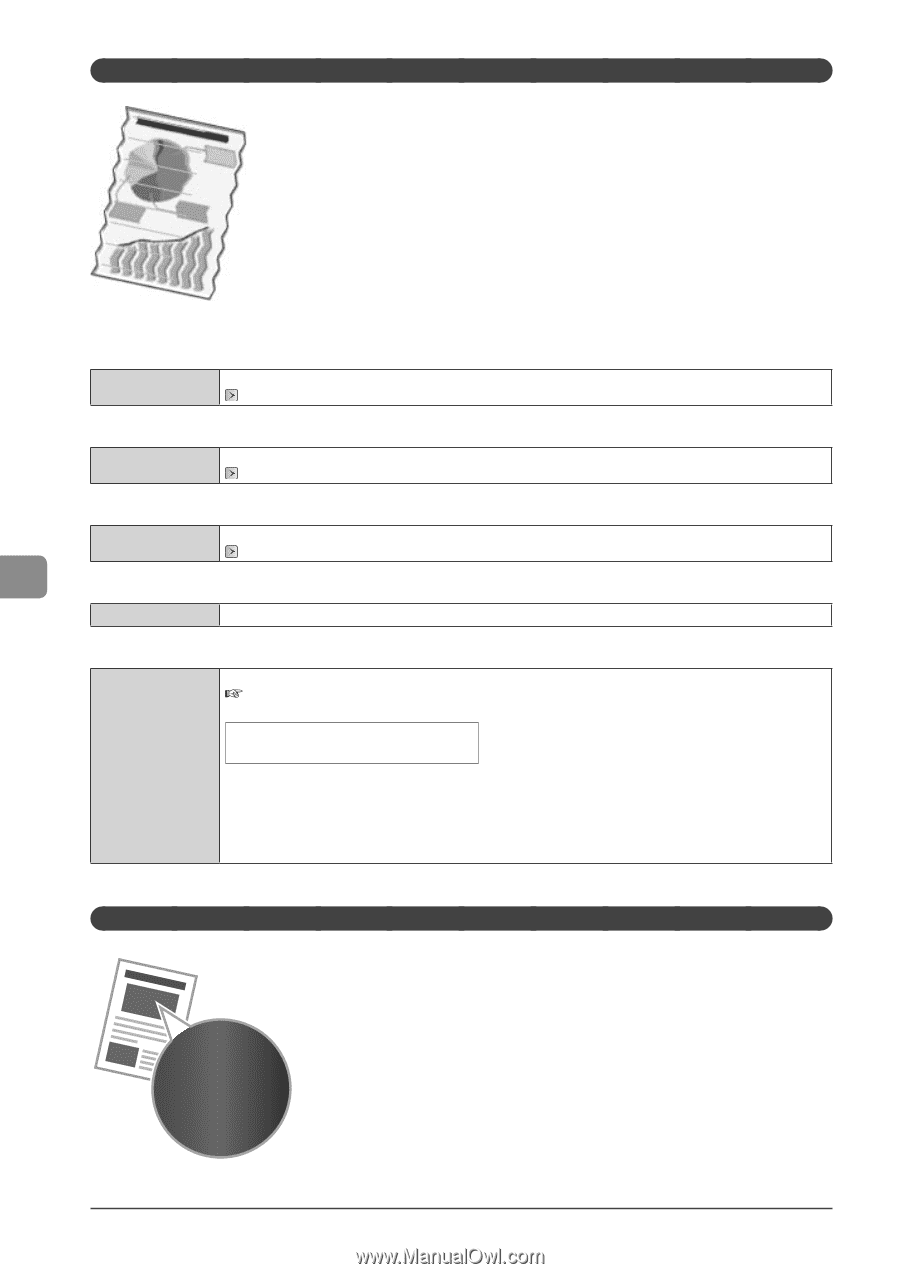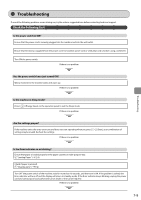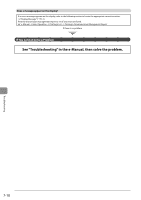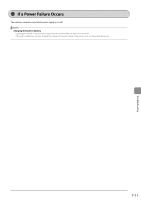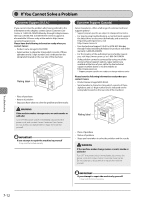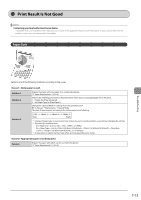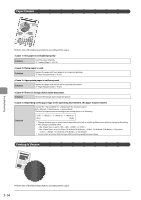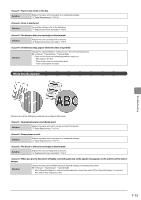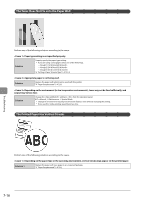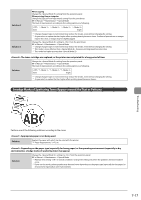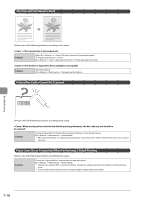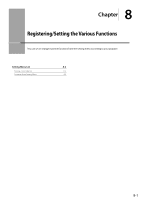Canon imageCLASS MF4450 imageCLASS D550 Basic Operation Guide - Page 100
Paper Creases, Printing Is Uneven, <Cause 4> There is a foreign object inside the printer.
 |
View all Canon imageCLASS MF4450 manuals
Add to My Manuals
Save this manual to your list of manuals |
Page 100 highlights
Paper Creases Perform one of the following solutions according to the cause. The paper is not loaded properly. Solution Load the paper properly. "Loading Paper" (ˠP.2-9) Damp paper is used. Solution Replace the paper with new paper in an unopened package. "Paper Requirements" (ˠP.2-6) Appropriate paper is not being used. Solution Replace the paper with which can be used with this printer. "Paper Requirements" (ˠP.2-6) There is a foreign object inside the printer. Solution Remove the foreign object inside the printer. Depending on the paper type or the operating environment, the paper may be creased. Change the settings from the operation panel. e-Manual ˠ Maintenance ˠ Special Mode The level of improvement according to the setting option is as following. Solution ˠ ˠ ˠ (low) (high) * Change of paper type or environment may reduce the curl or wrinkle problem, even without changing the setting. * This setting is available when • the is set to , , , or • the is set to , , , , , or * As you select an option that has higer effect, printing speed becomes slower. Printing Is Uneven Troubleshooting Perform one of the following solutions according to the cause. 7-14