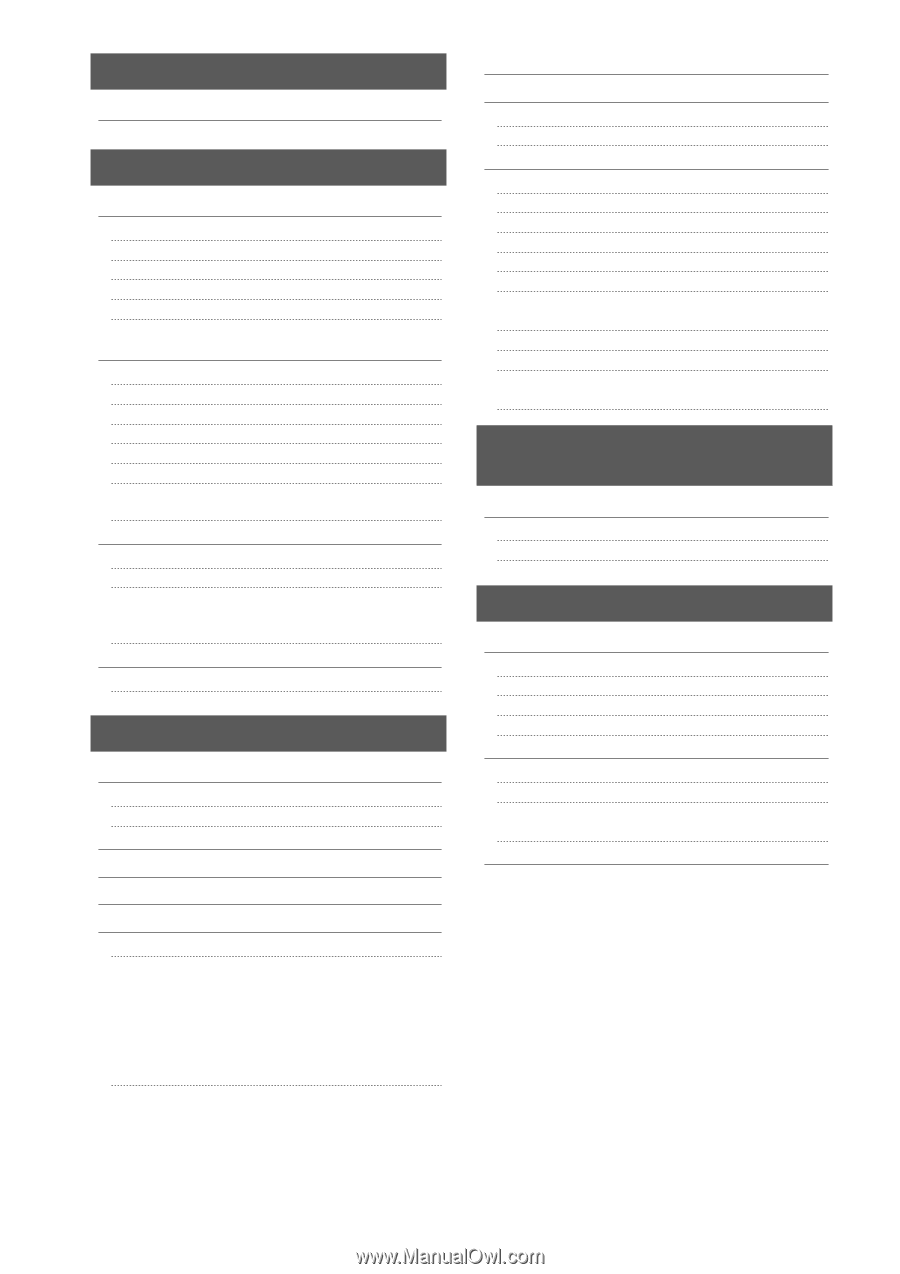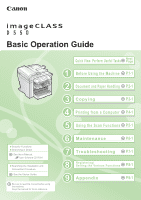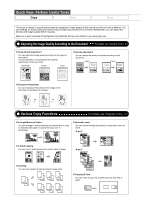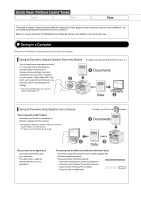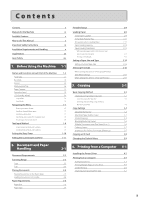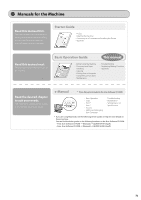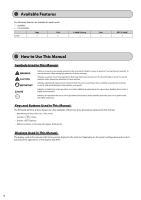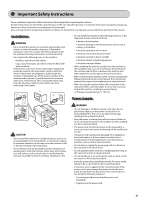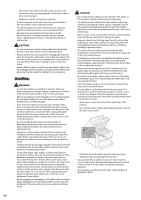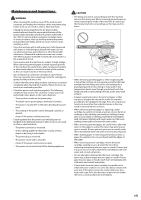Canon imageCLASS MF4450 imageCLASS D550 Basic Operation Guide - Page 6
Using the Scan Functions, Maintenance, Troubleshooting, Registering/Setting the Various, Functions - toner
 |
View all Canon imageCLASS MF4450 manuals
Add to My Manuals
Save this manual to your list of manuals |
Page 6 highlights
5. Using the Scan Functions Basic Operation Methods for Scanning 6. Maintenance Cleaning the Machine Cleaning the Exterior Cleaning the Interior Cleaning the Fixing Unit Cleaning the Platen Glass Cleaning the Feeder Precautions When Cleaning the Machine Replacing Toner Cartridges About the Supplied Toner Cartridge About Replacement Toner Cartridge Handling Toner Cartridge Using the Toner Saver Mode Before Replacing the Toner Cartridge Replacing the Toner Cartridge Precautions when Replacing Toner Cartridge Purchase Consumables Recycling Used Cartridges The Clean Earth Campaign U.S.A. PROGRAM Packaging Shipping CANADA PROGRAM-CANADA PROGRAMME Transporting the Machine Precautions when Transporting the Machine 7. Troubleshooting Clearing Jams Document Jams in the Feeder Paper Jams Inside the Machine Display Message Error Codes If Appears Troubleshooting Check the Following First Is the power switched ON? Has the power switch been just turned ON? Is the machine in Sleep mode? Are the settings proper? Is the Error indicator on or blinking? Does a message appear on the display? If You Cannot Solve a Problem 5-1 5-2 6-1 6-2 6-2 6-2 6-3 6-4 6-4 6-4 6-6 6-6 6-6 6-6 6-7 6-8 6-9 6-11 6-12 6-13 6-13 6-13 6-13 6-14 6-15 6-16 6-17 7-1 7-2 7-3 7-4 7-7 7-7 7-8 7-9 7-9 7-9 7-9 7-9 7-9 7-9 7-10 7-10 If a Power Failure Occurs 7-11 If You Cannot Solve a Problem 7-12 Customer Support (U.S.A.) Customer Support (Canada) Print Result Is Not Good 7-12 7-12 7-13 Paper Curls 7-13 Paper Creases 7-14 Printing Is Uneven 7-14 White Specks Appear 7-15 The Toner Does Not Fix onto the Paper Well 7-16 The Printed Paper Has Vertical Streaks 7-16 Smudge Marks of Spattering Toner Appear around the Text or Patterns 7-17 The Overall Print Result Is Dark 7-18 Printed Bar Codes Cannot Be Scanned 7-18 Paper Jams Occur Frequently When Performing 2-Sided Printing 7-18 8. Registering/Setting the Various Functions 8-1 Setting Menu List 8-2 Printing a User Data List 8-2 Contents of the Setting Menu 8-2 9. Appendix 9-1 Main Specifications 9-2 Machine Specifications 9-2 Copy Specifications 9-2 Printer Specification 9-2 Scanner Specifications 9-3 For Macintosh Users 9-4 Displaying Driver Guides (PDF Files) 9-4 Displaying a Driver's Help System 9-4 Content of the e-Manual about Features that Are Unavailable on the Macintosh 9-4 Index 9-5 iii