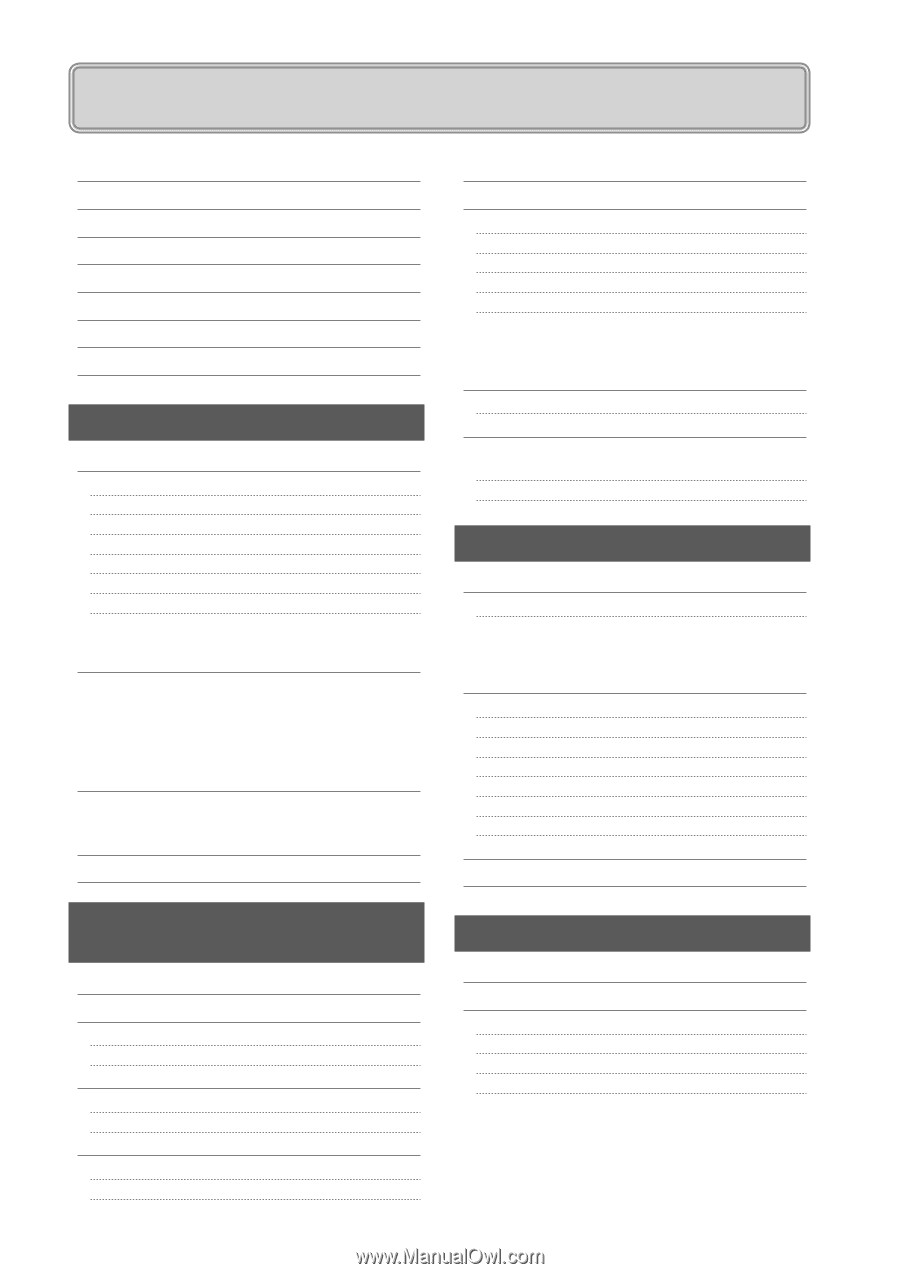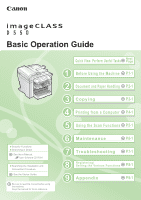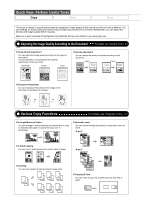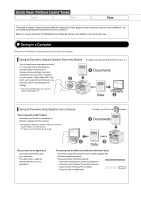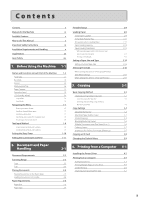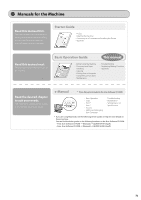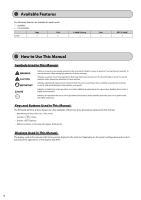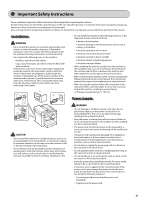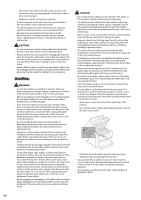Canon imageCLASS MF4450 imageCLASS D550 Basic Operation Guide - Page 5
Contents - laser
 |
View all Canon imageCLASS MF4450 manuals
Add to My Manuals
Save this manual to your list of manuals |
Page 5 highlights
Contents Contents ii Manuals for the Machine iv Available Features v How to Use This Manual v Important Safety Instructions vi Installation Requirements and Handling x Legal Notices xii Laser Safety xiv 1. Before Using the Machine 1-1 Names and Functions on Each Part of the Machine Front Side Back Side Interior Multi-purpose Tray Paper Cassette Operation Panel LCD (Standby Mode) Copy Mode Scan Mode Navigating the Menu Entering the Menu Screen Scrolling Through Menu Items Selecting a Menu Item Specifying values using the navigation keys Returning to the Default Screen Text Input Method Entering text, symbols, and numbers Deleting text, symbols, and numbers Setting the Sleep Timer Setting the Current Date and Time 1-2 1-2 1-3 1-3 1-4 1-4 1-5 1-6 1-6 1-6 1-7 1-7 1-7 1-7 1-8 1-8 1-9 1-9 1-9 1-10 1-11 2. Document and Paper Handling 2-1 Document Requirements 2-2 Scanning Range 2-3 Copy 2-3 Scan 2-3 Placing Documents 2-4 Placing Documents on the Platen Glass 2-4 Loading Document in the Feeder 2-4 Paper Requirements 2-6 Paper Size 2-6 Paper Type 2-7 Printable Range Loading Paper In the Paper Cassette In the Multi-Purpose Tray Precautions when Loading Paper Paper Loading Capacity Paper Loading Orientation When printing paper with a letterhead or logo (previously printed paper) Printing on Envelopes Setting a Paper Size and Type Setting a Custom Paper Size Selecting Print Side When setting this item to (the default setting) When setting this item to 3. Copying Basic Copying Method Checking and Canceling Copy Jobs Canceling using the Stop Key Checking and Canceling using the Status Monitor/Cancel Key Copy Settings Adjusting the Density Selecting Image Quality (Copy) 2-Sided Copying Enlarging/Reducing Copies Multiple Documents onto One Sheet (N on 1) Collating Copies Emphasize the Outline of an Image (Sharpness) Copying an ID Card Changing the Default Values 2-8 2-9 2-9 2-11 2-12 2-12 2-13 2-13 2-13 2-14 2-14 2-16 2-16 2-16 3-1 3-2 3-3 3-3 3-3 3-4 3-4 3-4 3-5 3-6 3-6 3-7 3-7 3-8 3-9 4. Printing from a Computer Installing the Printer Driver Printing from a Computer Scaling Documents Printing Multiple Pages on One Sheet 2-sided Printing Checking and Canceling Print Jobs 4-1 4-2 4-3 4-3 4-3 4-4 4-5 ii